There is a fairly simple method to automate the conversion process to Adaptive HDR or ISO HDR using the Keynote export feature. This method assumes that a single image size is used for the export (the images will be scaled to fit the specified size). Here is the modified workflow (requires AppleScript below):
- Open a new presentation in macOS Keynote using a basic black temple (delete any titles)
- Click on Document and select the Custom Slide Size option and enter the desired image size as the slide dimensions
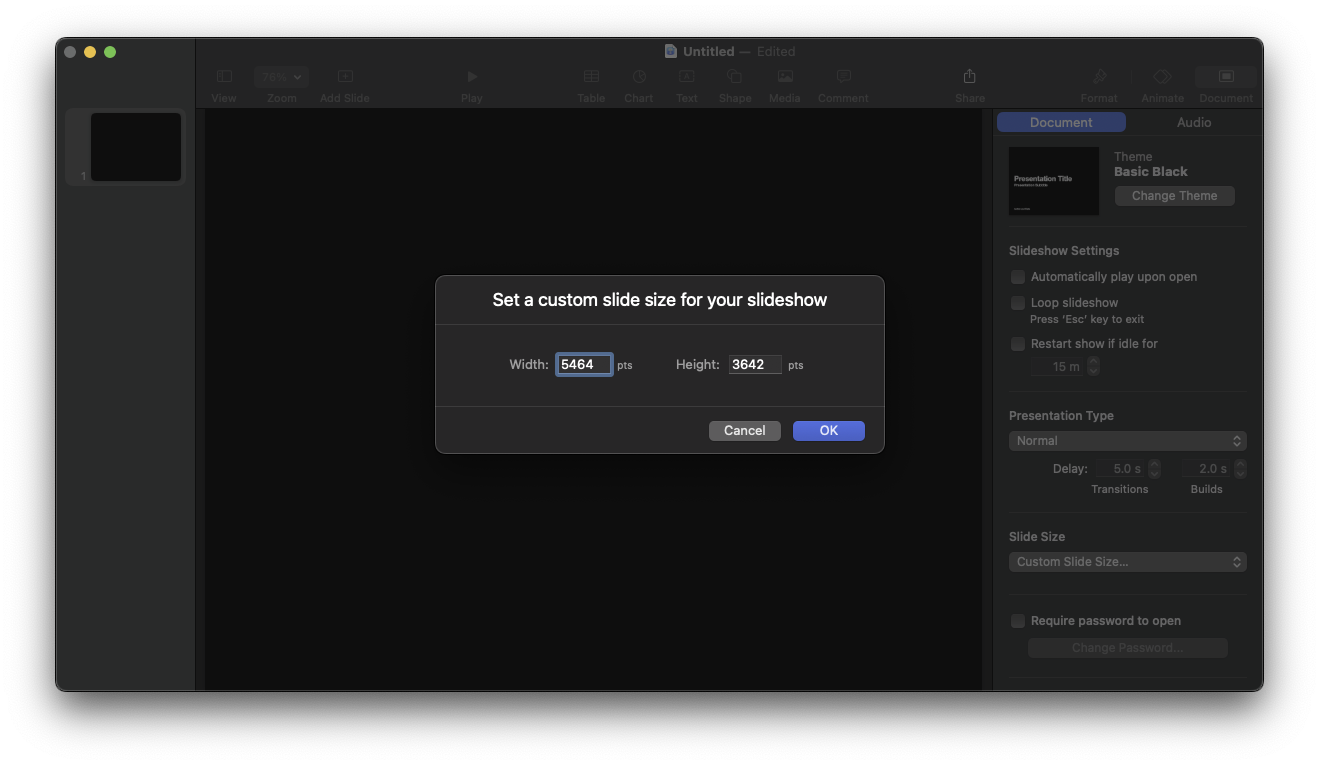
3. Open the Script Editor app, copy the script below, and run the script
4. In Finder, select the images that you wish to convert
5. Click on the Scale to Fill button. The script will place each selected image (scaled appropriately) on a separate slide.
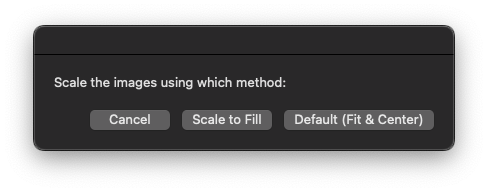
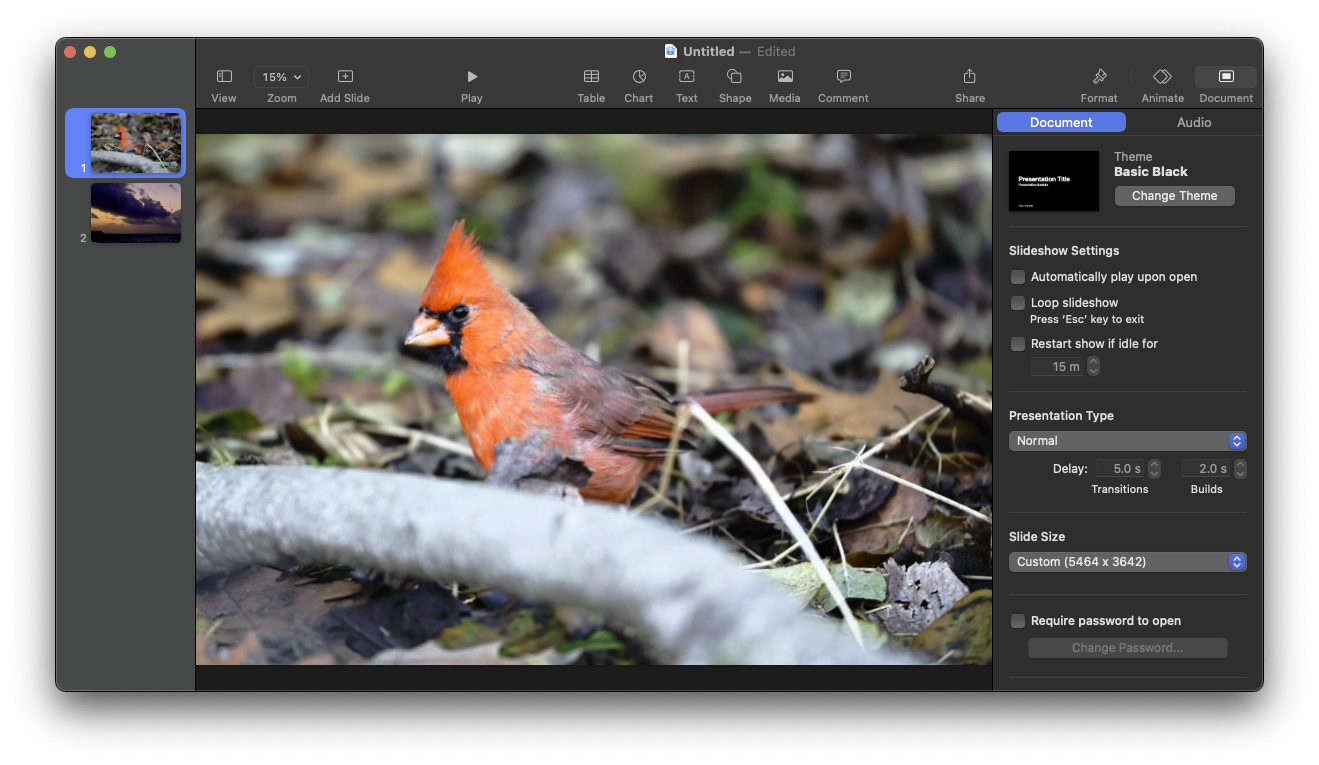
6. Go to File>Export to>Images in Keynote
1. Select HEIC from the Format pull-down
2. Select either "Adaptive HDR" or "ISO HDR" from the Color Space pull-down
7. Click on Save and enter the location and name of the folder to receive the automatically numbered images
8. Move the images to the desired destination and rename if desired
Note that, using this script, it is quite straightforward to create an Automator app or Quick Action:
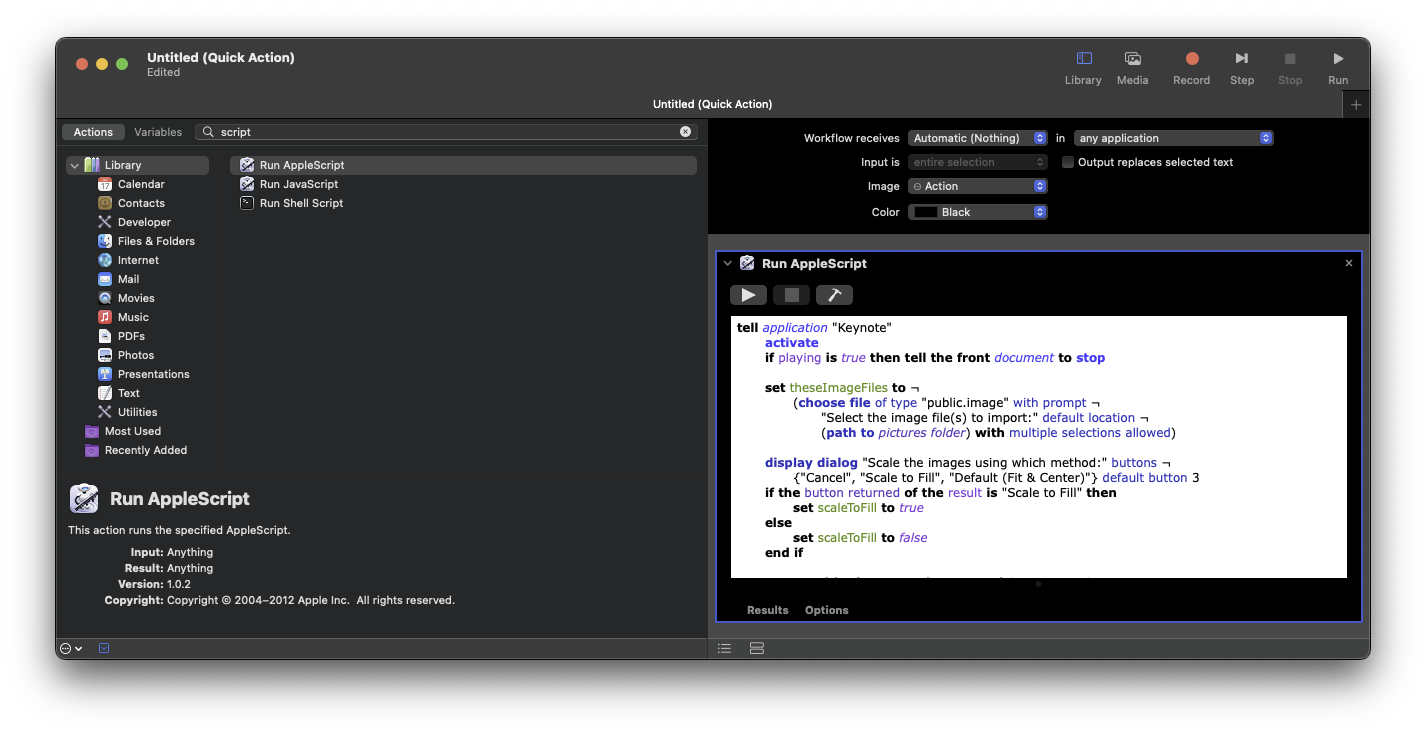
- Pie Lover
AppleScript to create Keynote individual slides each with a single image
(taken verbatim from the iWork Automation site)
tell application "Keynote"
activate
if playing is true then tell the front document to stop
set theseImageFiles to ¬
(choose file of type "public.image" with prompt ¬
"Select the image file(s) to import:" default location ¬
(path to pictures folder) with multiple selections allowed)
display dialog "Scale the images using which method:" buttons ¬
{"Cancel", "Scale to Fill", "Default (Fit & Center)"} default button 3
if the button returned of the result is "Scale to Fill" then
set scaleToFill to true
else
set scaleToFill to false
end if
repeat with i from 1 to the count of theseImageFiles
set thisImageFile to item i of theseImageFiles
if not (exists document 1) then
set thisDocument to make new document
set thisSlide to the first slide of thisDocument
set the base layout of thisSlide to slide layout "Blank" of thisDocument
else
tell front document
set thisSlide to make new slide with properties ¬
{base layout:slide layout "Blank"}
end tell
end if
my addImageFileToSlide(thisSlide, thisImageFile, scaleToFill)
end repeat
end tell
on addImageFileToSlide(thisSlide, thisImageFile, scaleToFill)
tell application "Keynote"
try
activate
set queryResult to my getImageDimensions(POSIX path of thisImageFile)
if queryResult is false then
error number 10000
else
copy queryResult to {imageWidth, imageHeight}
end if
tell front document
set documentWidth to its width
set documentHeight to its height
end tell
tell thisSlide
if scaleToFill is false then
set thisImage to make new image with properties {file:thisImageFile}
tell thisImage
set thisImageWidth to its width
set thisImageHeight to its height
-- center image
set position of it to ¬
{(documentWidth - thisImageWidth) / 2 ¬
, (documentHeight - thisImageHeight) / 2}
end tell
else -- scale to fill
-- figure new image height based on setting new image width to slide width
set newImageHeight to (imageHeight * documentWidth) / imageWidth
-- check to see if new image height is greater than or equal to document height
if newImageHeight is greater than or equal to documentHeight then
set newImageWidth to documentWidth
-- center image vertically
set verticalOffset to ((newImageHeight - documentHeight) / 2) * -1
set horizontalOffset to 0
else
-- scale image height to match slide height
set newImageHeight to documentHeight
set newImageWidth to (documentHeight * imageWidth) / imageHeight
-- center image horizontally
set verticalOffset to 0
set horizontalOffset to ((newImageWidth - documentWidth) / 2) * -1
end if
-- import, scale, and position image
set thisImage to make new image with properties ¬
{file:thisImageFile ¬
, width:newImageWidth ¬
, height:newImageHeight ¬
, position:{horizontalOffset, verticalOffset}}
end if
end tell
on error errorMessage number errorNumber
if errorNumber is not -128 then
display alert errorNumber message errorMessage
end if
error number -128
end try
end tell
end addImageFileToSlide
on getImageDimensions(thisImageFilePOSIXPath)
try
set imageWidth to ¬
(do shell script "mdls -raw -name kMDItemPixelWidth " & ¬
quoted form of thisImageFilePOSIXPath) as integer
set imageHeight to ¬
(do shell script "mdls -raw -name kMDItemPixelHeight " & ¬
quoted form of thisImageFilePOSIXPath) as integer
return {imageWidth, imageHeight}
on error
return false
end try
end getImageDimensions