he screen colours appear to be distorted or unnatural, you need to check some key Accessibility settings that are intended to compensate for specific colour-vision issues:
Settings > Accessibility > Display & Text Size
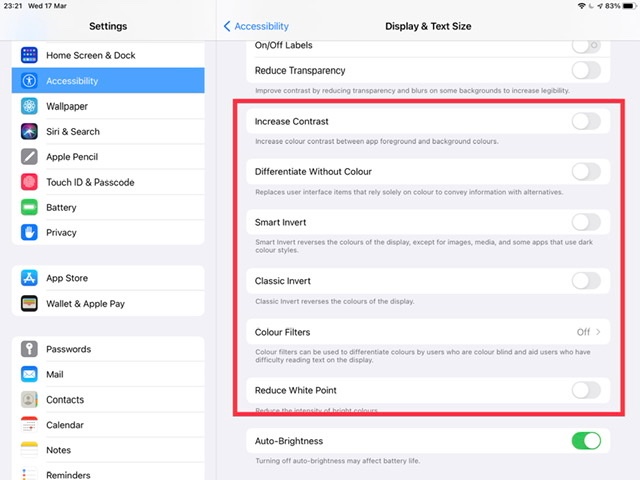
Ensure that all settings enclosed within the red box above are switched OFF/Disabled.
Otherwise, depending upon your installed version of iOS/iPadOS, you’ll need to look at your Dark Mode settings:
Settings > Display & Brightness > [Appearance]
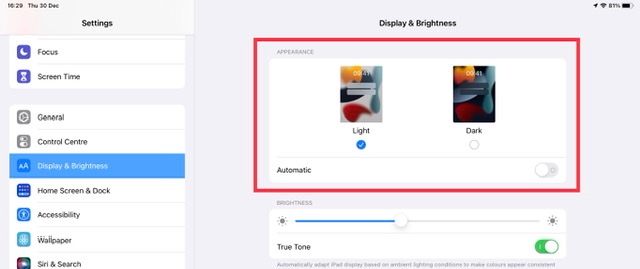
You might also wish to check your Nightshift settings. This feature adjusts your iPad screen in response to ambient lighting - as this can sometimes cause your display to show an over-warm colour-cast as the screen shifts its colour temperature. Try adjusting this setting to the cooler-end of its available range - or disabling the feature all together:
Settings > Display & Brightness > Night Shift >
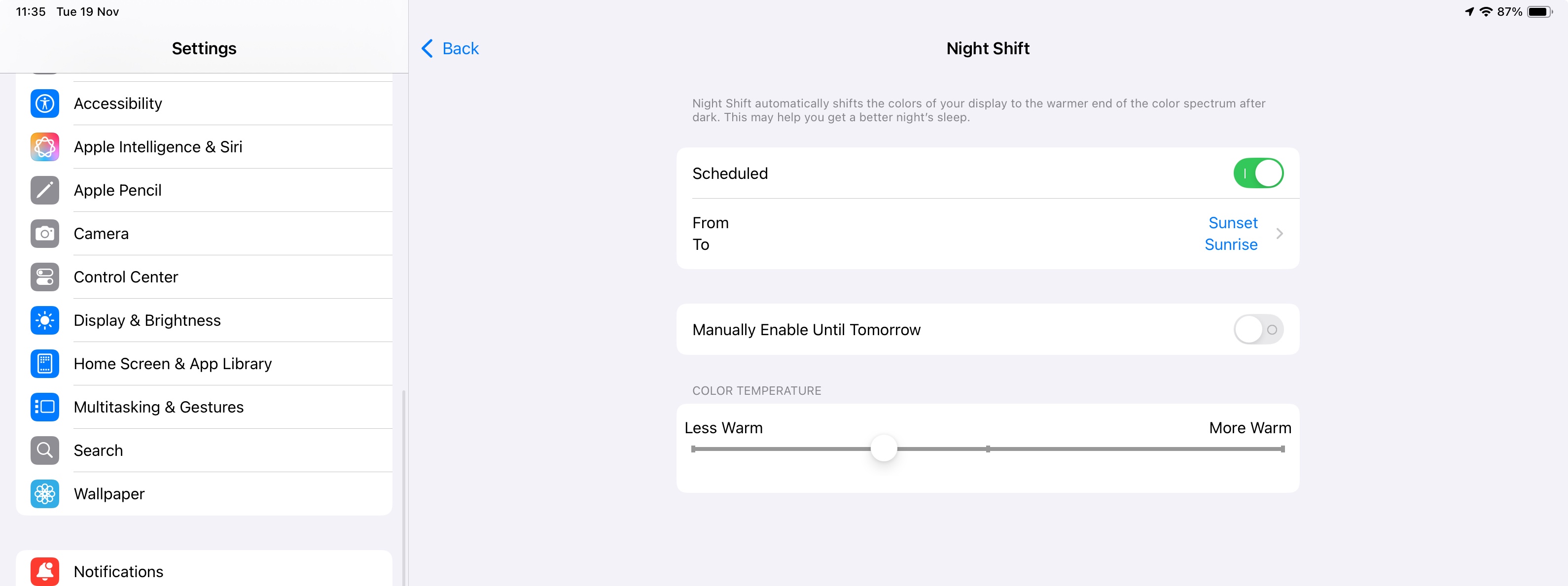
If you are unable to identify any settings that are affecting colour reproduction, try a forced-restart of your iPad - as this will often clear an isolated software issue:
Force restart iPad (models with Face ID or with Touch ID in the top button)
If your iPad doesn’t have the Home button, do the following:
- Press and quickly release the volume button nearest to the top button.
- Press and quickly release the volume button farthest from the top button.
- Press and hold the top button.
- When the Apple logo appears, release the top button.

Force restart iPad (models with the Home button)
Press and hold the top button and the Home button at the same time. When the Apple logo appears, release both buttons.

If the problem persists after performing the restart, it may be necessary to reset your iPad settings. While this reset will not cause any loss of data, as a precaution, it is always wise to ensure that you have a current iCloud or iTunes backup before performing the reset:
How to back up your iPhone, iPad, and iPod touch - Apple Support
When you are happy to proceed, you can perform the reset from iPad settings:
Settings > General > Transfer or Reset iPad > Reset > Reset All Settings
If the problem still doesn’t clear, the next step is to reset the iPad to factory settings:
Restore your iPhone, iPad, or iPod to factory settings - Apple Support
Otherwise, you would be best advised to seek assistance directly from Apple Support. You can contact the Support Team using the Support link at top-right or bottom-left of this page. Alternatively and perhaps easier, you can initiate and manage your support cases using the excellent Apple Support App. If not already installed on your iPad, the App can be downloaded from the App Store:
https://apps.apple.com/app/apple-support/id1130498044
You might also visit the Genius Bar at your local Apple Store or Apple Authorised Service Provider (AASP) - where the technicians will be able to test and assess your iPad - and you can explore your available options:
Genius Bar Reservation and Apple Support Options - Apple