Follow the previous advise >> First
The final word from Apple on Managing the " System Data “ Category
System Data: Contains files that don’t fall into the categories listed here. This category primarily includes files and data used by the system, such as log files, caches, VM files, and other runtime system resources. Also included are temporary files, fonts, app support files, and plug-ins.
You can't manage the contents of this category. The contents are managed by macOS, and the category varies in size depending on the current state of your Mac.
There are areas of the Operating System which we users have control over and that is the User Account Folder ( Home Folder )
There is Purgeable Space and there is Empty Space.
Disk Utilities screen shot
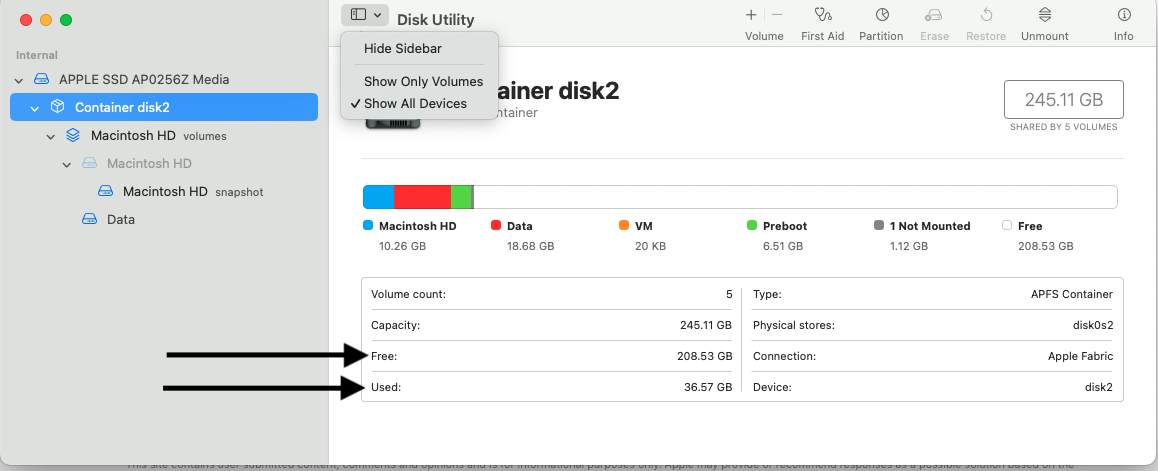
Purgeable Space which is Controlled by the Operating System. When the Operating Systems decides the computer needs additional Empty Space, it will move a portion of the Purgeable to Empty space
AFAIK - there is no User Actions to hasten this transition from Purgeable to Empty Space
It can day or longer before this will occur.
The links below will help in identifying what is taking up space on the Internal Drive.
It will also provide possible ways to remove data that is under the direct control of the User ( Home Folder ) .
Rebuild the Spotlight index on your Mac
What is “Other” storage on a Mac, and how can I clean it out?
Free up storage space on your Mac
GrandPerspective
How to delete Time Machine snapshots on your Mac.
Often caused if the Time Machine Drive has not been attached to the computer and TM Backup is set to run on a Schedule.
TM Backup will make Snap Shots on the Internal Drive awaiting the TM Backup Drive to be attached.
Only then, will the Snaps Shots be transferred to the External Drive.
View APFS snapshots in Disk Utility on Mac - Apple Support (CA)
See used and available storage space on your Mac
Locate backups of your iPhone, iPad, and iPod touch
If there a Suite of Adobe Applications used on this computer ?
They may create some very large cache files that can be removed. Though, the Adobe cache files will be recreated as the Applications needs them.
https://helpx.adobe.com/ca/premiere-pro/kb/clear-cache.html
The same clearing of System Cache files can be achieved by booting into Safe Mode
They will be recreated as the System Requires
All other areas are not accessible