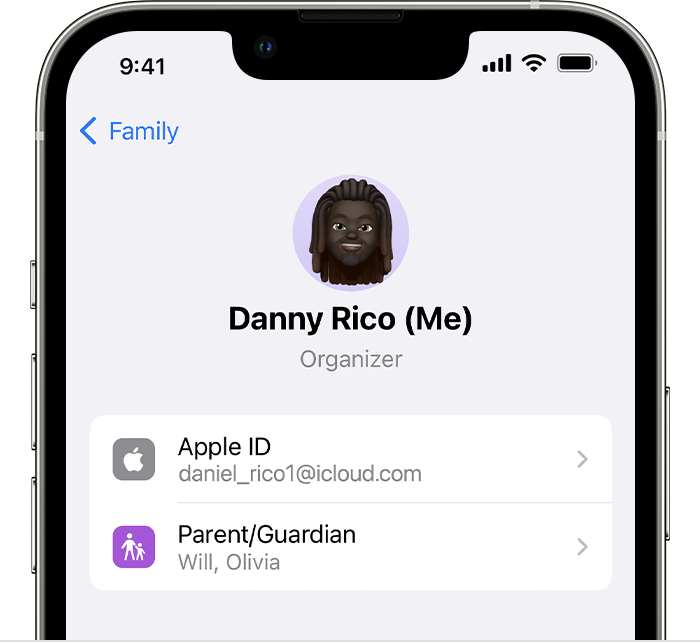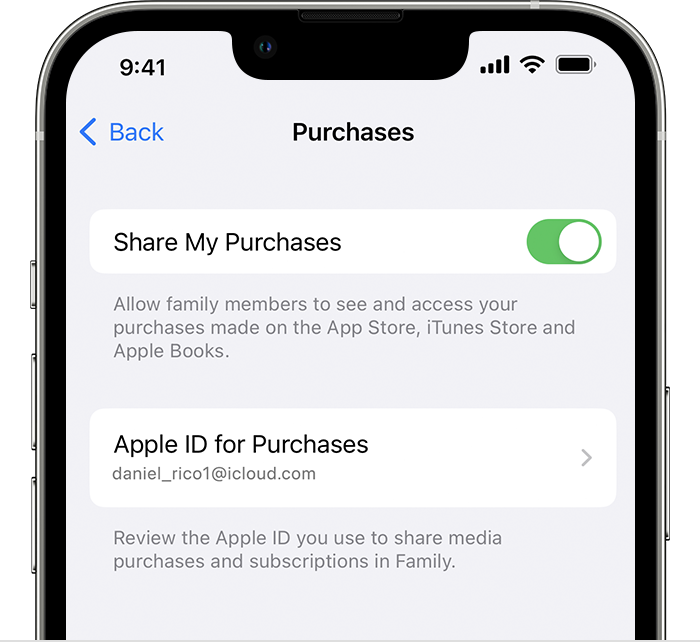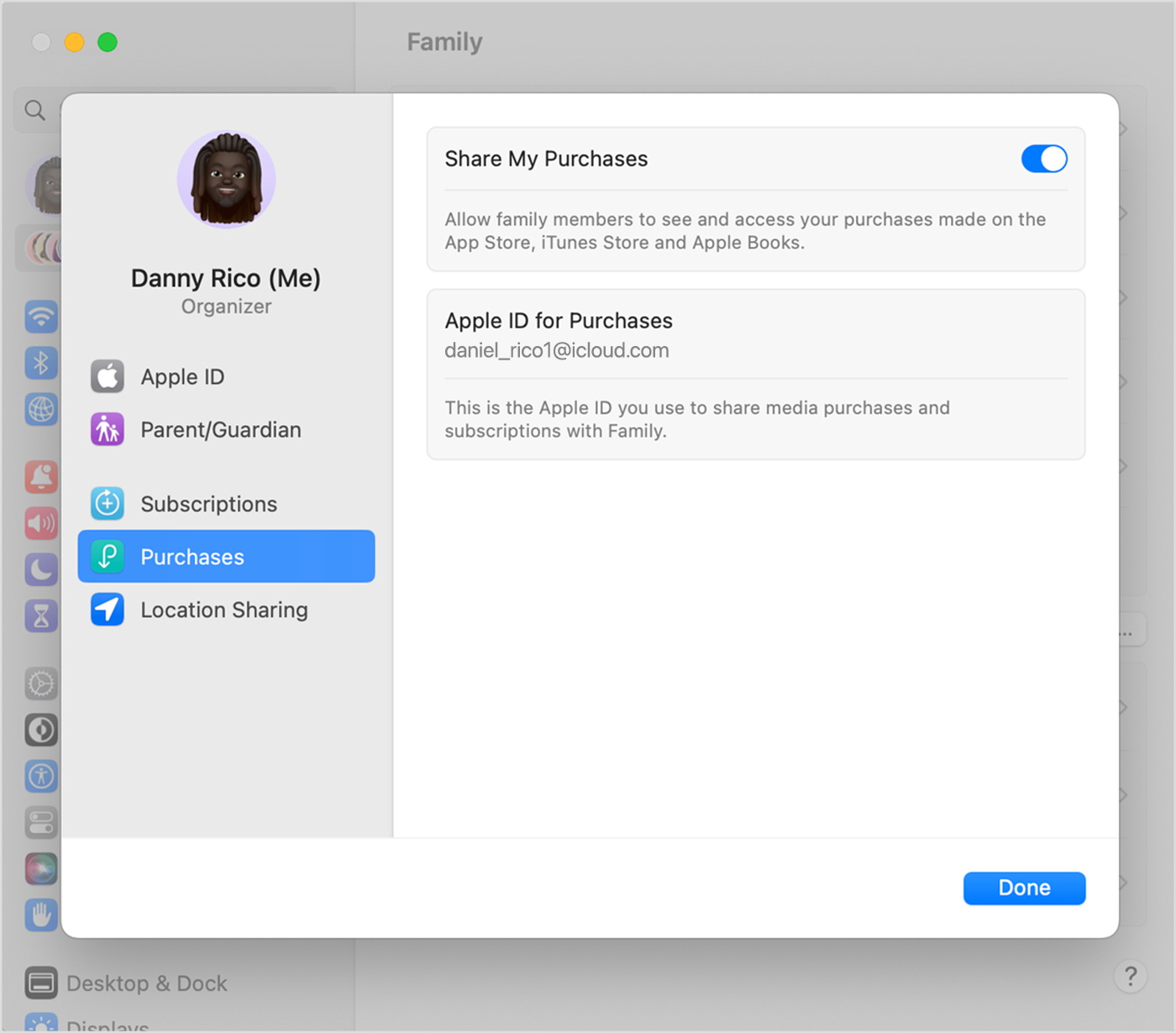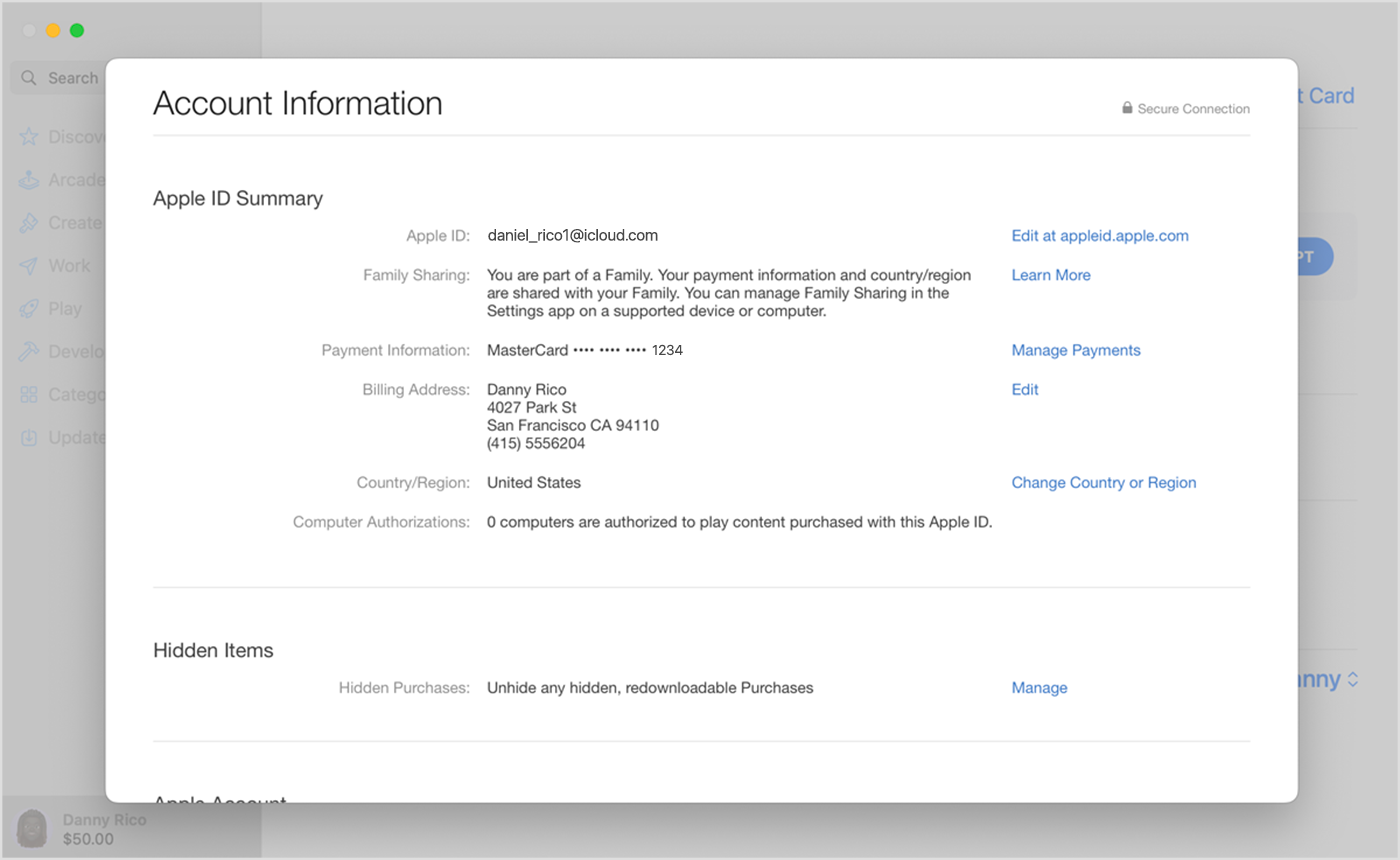Hello jramirez84,
If you have attempted the trouble shooting from: If you can't find your family's shared content - Apple Support and the problem still persists, Contact Apple for support and service next.
"Check your Family Sharing settings
Make sure that you're using the same Apple ID for Family Sharing and Media & Purchases. And make sure that purchase sharing is turned on. Then ask your family members to check their settings too.
On your iPhone or iPad with iOS 16 or later
- Go to Settings > Family.
- Tap your name.
- Make a note of which Apple ID is listed.
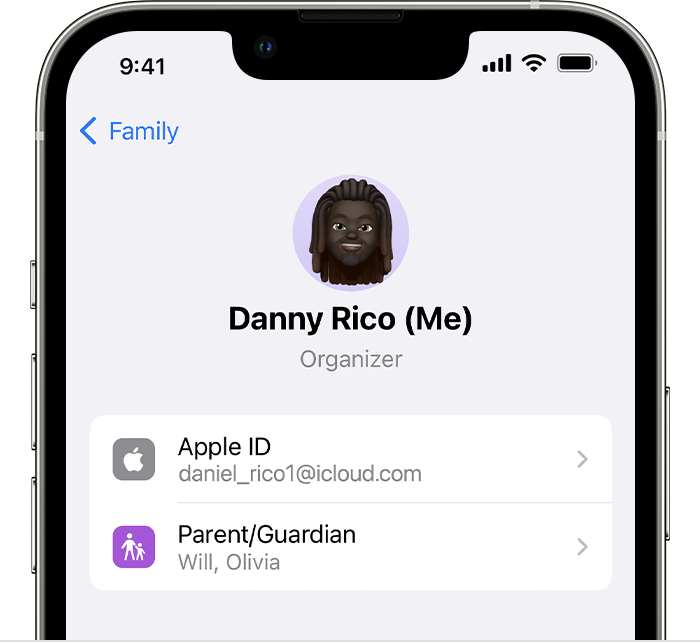
- Tap Purchases.
- Tap Apple ID for Purchases and make sure that you're signed in with with the same Apple ID that you use for Family Sharing. If not, tap Share using secondary Apple ID and enter the Apple ID and password for that Apple ID.
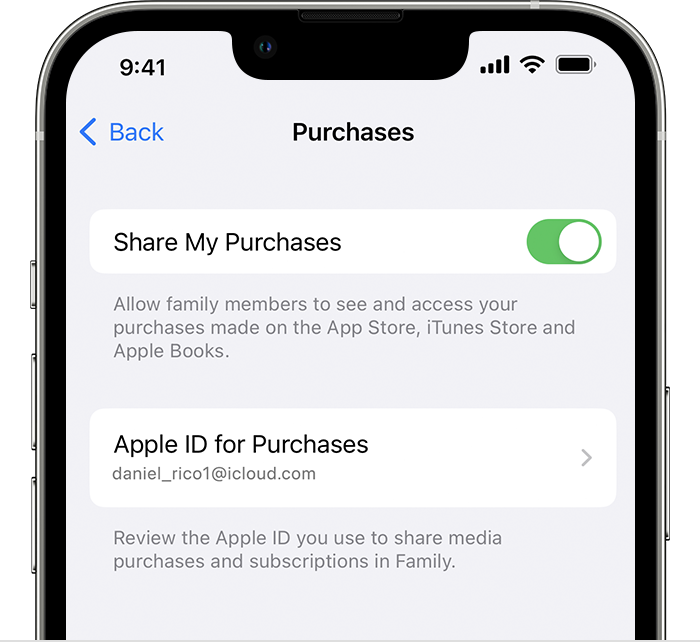
On your iPhone, iPad, or iPod touch with iOS 15 or earlier
- Go to Settings, tap your name, then tap Family Sharing.
- Tap your name.
- Make a note of which Apple ID is listed. You'll need to use this Apple ID to sign in later.
- Tap Back to go back to Family Sharing.
- Tap Purchase Sharing and make sure that Share Purchases with Family is turned on.
- Tap Back, then tap Apple ID.
- Tap Media & Purchases.
- Tap View Account.
- Sign in with your Apple ID. Make sure that you sign in with with the same Apple ID that you use for Family Sharing.
On your Mac with macOS Ventura or later
- Choose Apple menu > System Settings, then click Family.
- Click Purchases.
- Under Apple ID for Purchases, make a note of which Apple ID is listed.
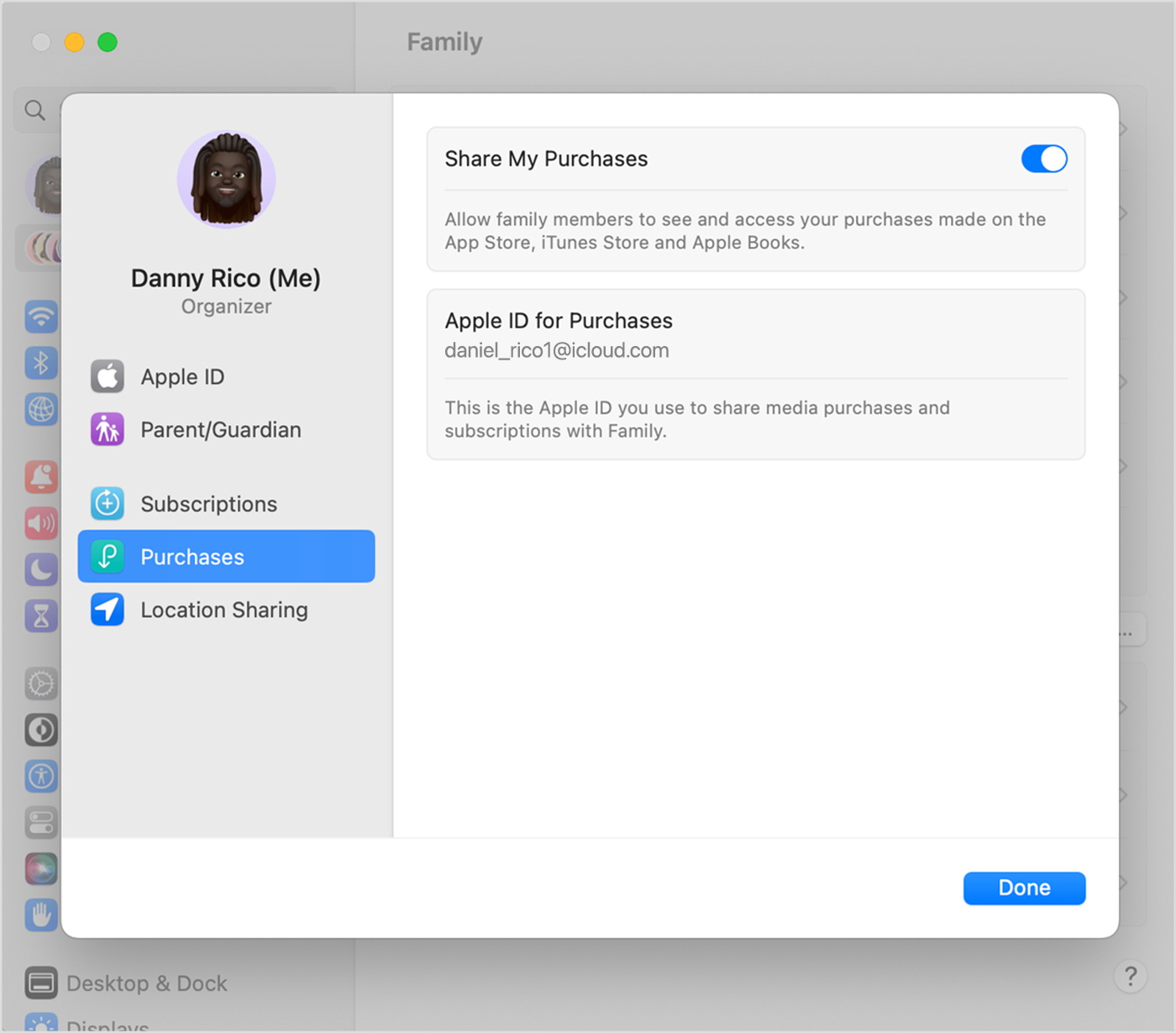
- Open the App Store.
- Choose Store > Account.
- Click Account Settings.
- Make sure that you're using the same Apple ID that you use for Family Sharing.
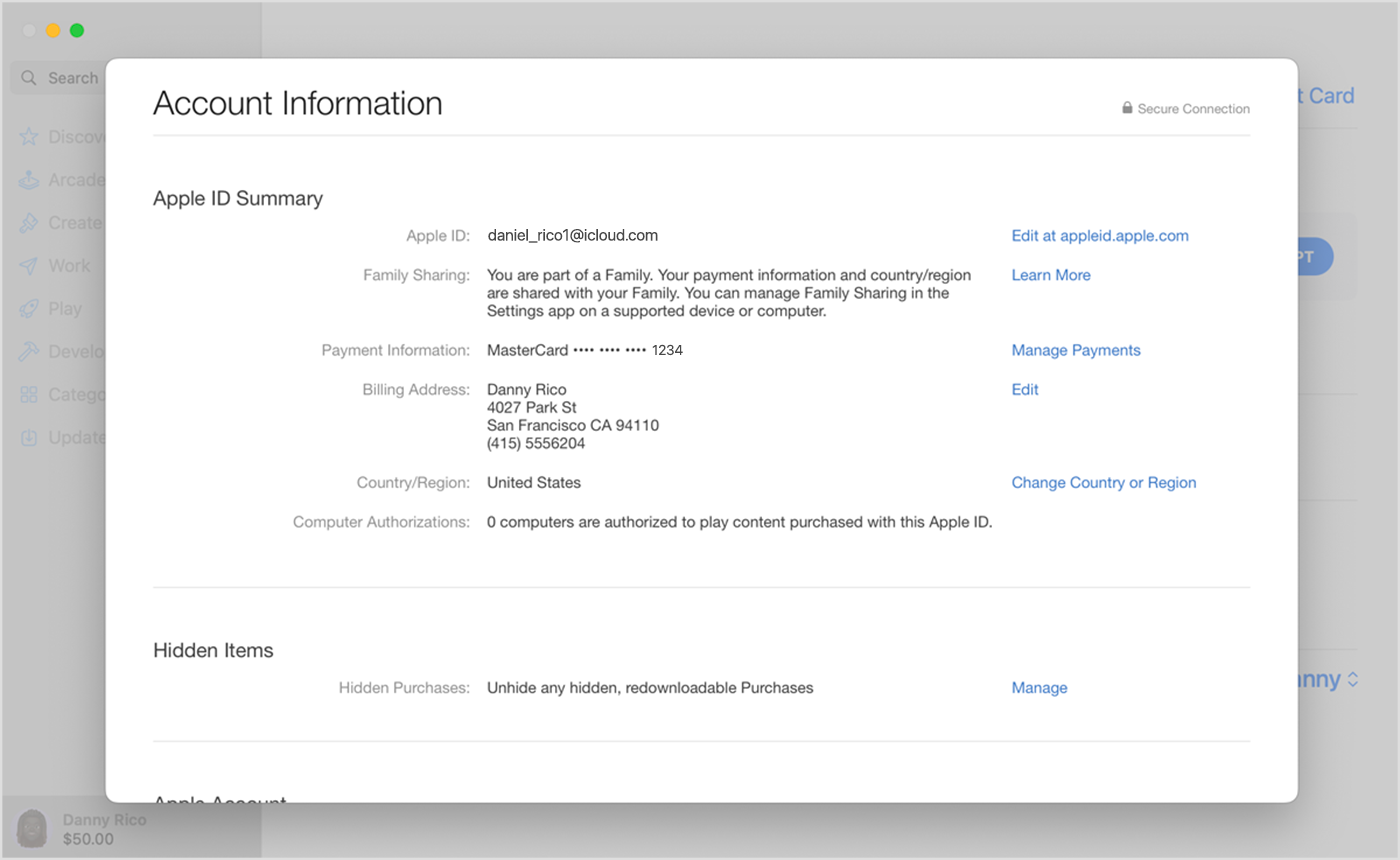
On your Mac with macOS Monterey or earlier
- Choose Apple menu > System Preferences, then click Family Sharing.
- Click Purchase Sharing.
- Make a note of which Apple ID is listed. You'll need to use this Apple ID to sign in later.
- Make sure that Share My Purchases is selected.
- Open the App Store.
- Choose Store > View My Account.
- Click View Information.
- Make sure that you're using the same Apple ID that you use for Family Sharing.

If you still can't find shared content
Sign out of Media & Purchases
Make sure that you sign in to all Apple services using the same Apple ID that you use for sharing content with your family. You don't need to sign out of any other services that use your Apple ID, such as iCloud or iMessage.
On your iPhone, iPad, or iPod touch
- Go to Settings > [your name].
- Tap Media & Purchases.
- Tap Sign Out.
- Tap Media & Purchases again.
- Tap Not [your name]?, then sign in with the Apple ID that you use for Family Sharing.
On your Mac
- Open the App Store.
- In the menu bar, choose Store > Sign Out.
- In the menu bar, choose Store > Sign In.
- Sign in with the same Apple ID that you use for Family Sharing.
On Apple TV
- Go to Settings > Users & Accounts > [your name].
- Select Store.
- Select Sign Out.
- Select Sign In.
- Sign in with the same Apple ID that you use for Family Sharing.
Check if an app is shareable
- Go to the App Store.
- Find the app.
- Scroll down to the Supports section and make sure that Family Sharing is listed.
Some apps might not be enabled for Family Sharing. If you purchased one of these apps, you can see it in your purchase history, but your family members won't be able to see or redownload it.
Learn about the types of content you can share with your family using purchase sharing
Ask your family member whether the purchase is hidden
If a family member has hidden one of their purchases, no one in their family can see it.
Learn how to hide or unhide purchases from the App Store
Make sure that your device meets the system requirements
To access your family's shared content, you need an iPhone, iPad, or iPod touch using iOS 8 or later, or a Mac using OS X Yosemite or later. If you're using an older device, you won’t see your family’s shared content."
Cheers.