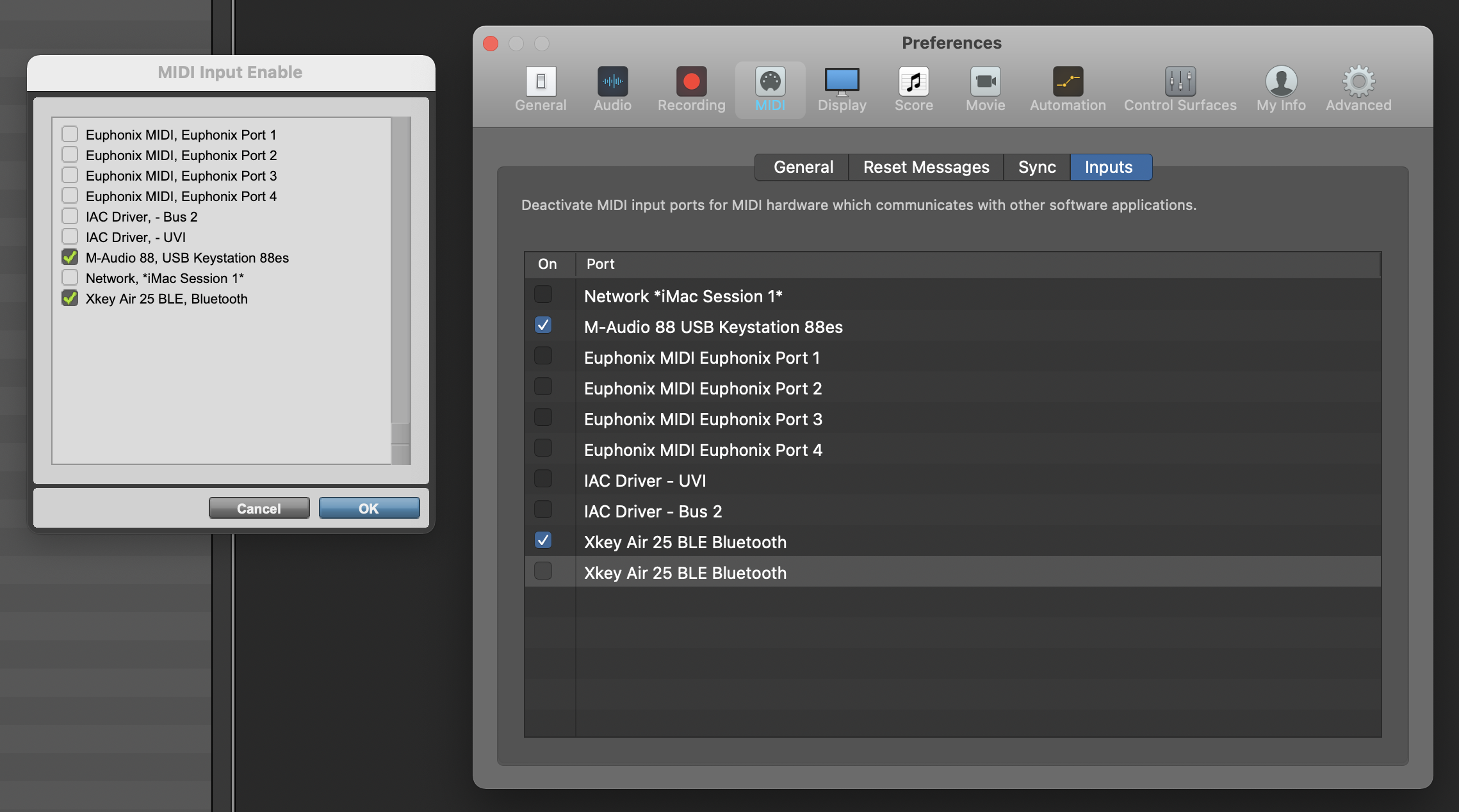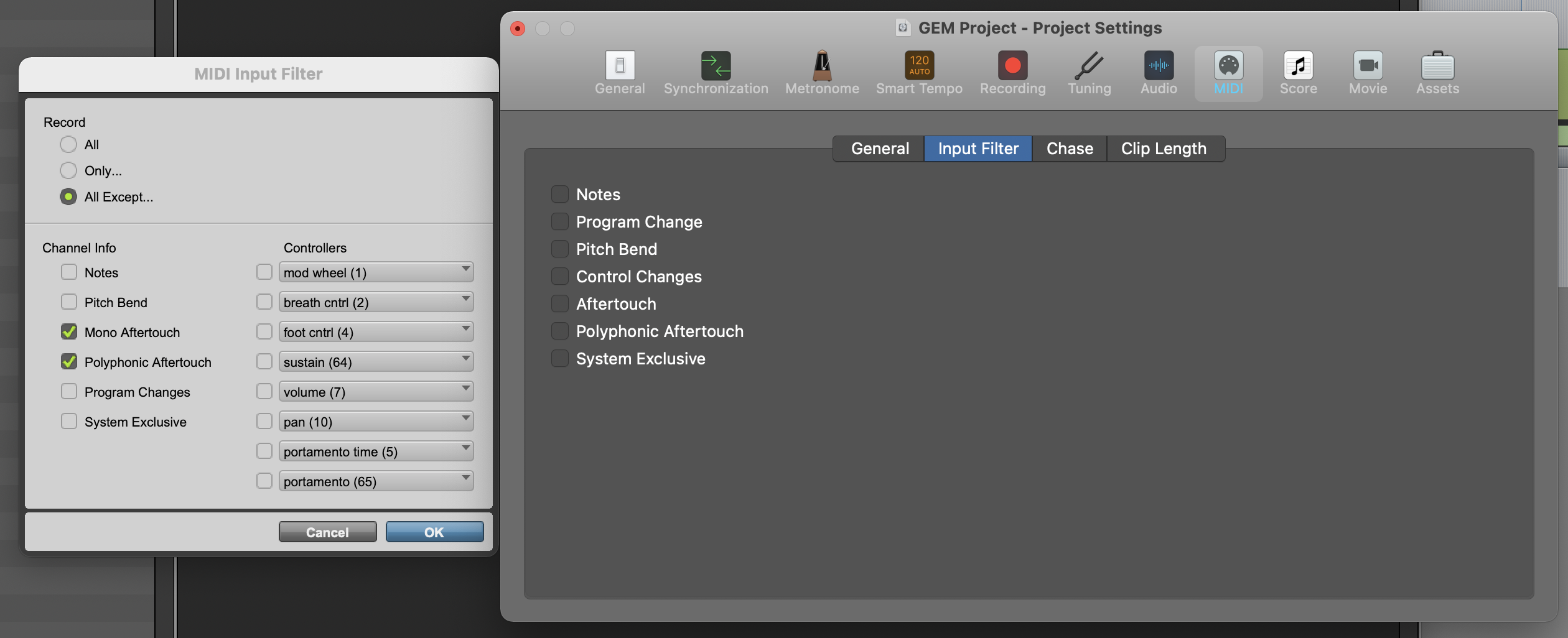THe simple way is to use the Input FIlter in the Logic Project Settings, but that applies to all incoming MIDI Messages. If you want to filter out messages from specific MIDI Controllers, then you have to configure the Environment.
BTW, in the Peripherals Dialog of Pro Tools, you only define the MIDI COntroller that you want to use as a Control Surface, but you can't filter out specific CC messages. PT just works differently and the CC7 and CC10 are note routed directly to the corresponding Channel Strip controls as in Logic. It is also not possible to filter out MIDI Messages for speicifc MIDI COntrolers connected and enabled in your Session.
Another option to de-tangle the CC7/10 routing to the Chanel Strip controls is to disable the checkbox "Control Change 7/10 controls Volume/Pan of channel strip obejcts" in the Project Settings > MIDI > General.
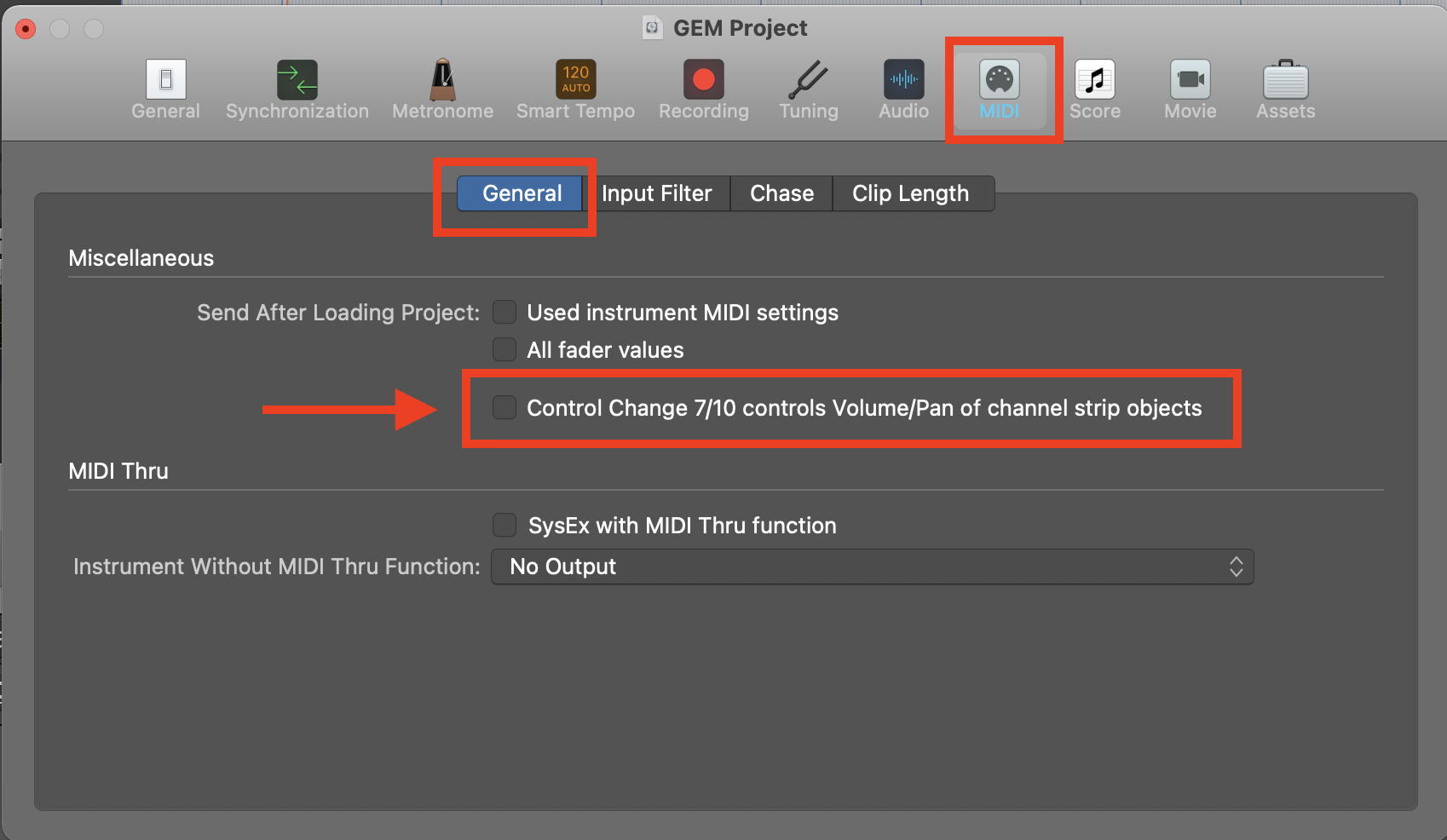
Other than that, the Device selection and the (general) MIDI INput FIlter is similar in Pro TOols and Logic. On the screenshot, Pro TOols is on the left and Logic on the right.