Click on the Column Header of the column you want to sort by.
Look at the following screenshots:
Manual Sort Order (forward)
- also date added (to the Playlist) order
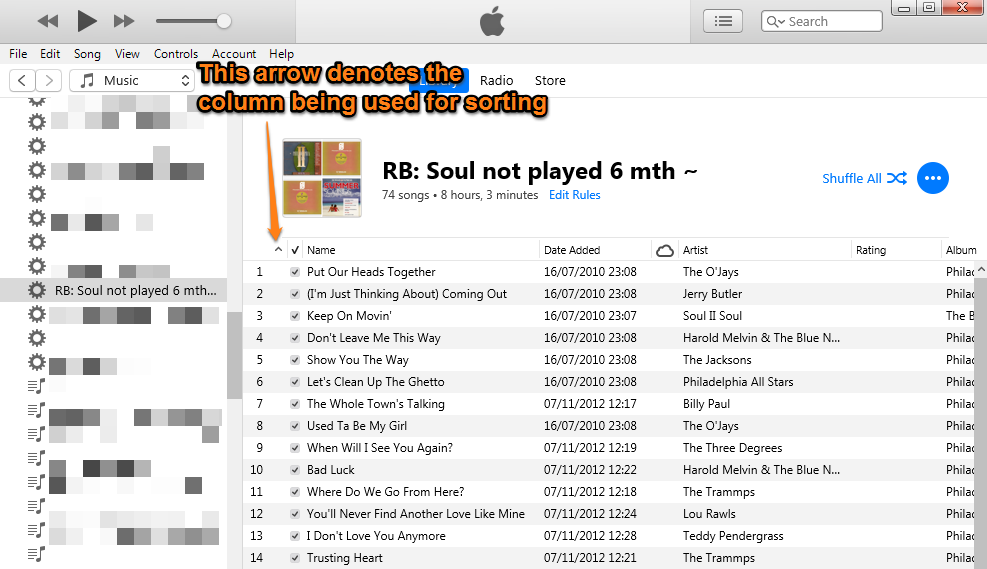
In the screenshot above, this is the default order, denoted by the arrow in the unnamed column to the left of the ticks column. In this order, the first song added to this playlist is top of the list and the last song is bottom. So this list is in date added (to this playlist) order. Note the Date Added column to the right of the Name column. That is the date added to iTunes; but we're sorting by date added to this playlist. Make a note of songs 3 and 4.
Manual Sort Order (reverse)
- also reverse date added (to this Playlist) order
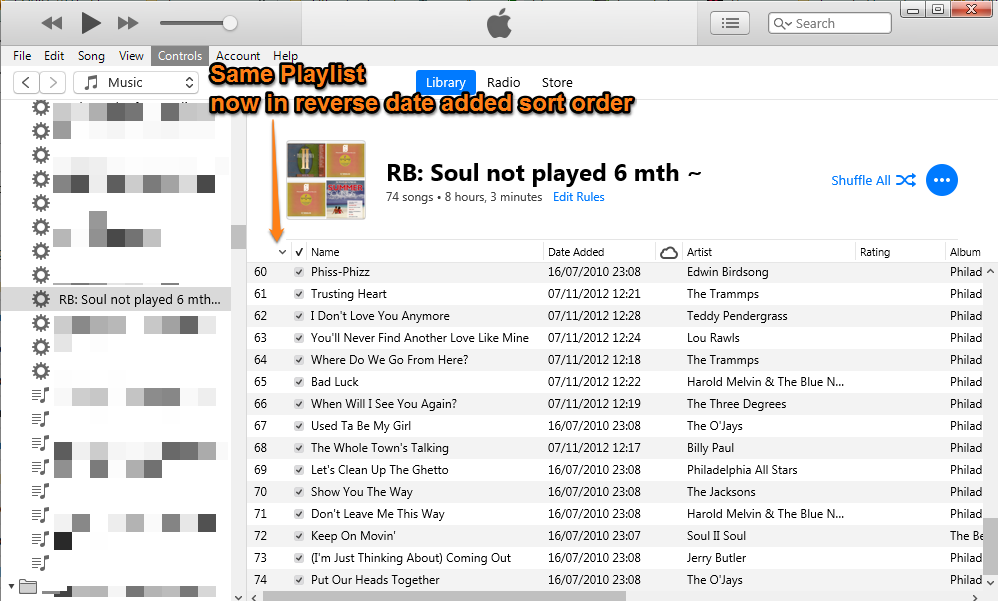
In the screenshot above, this is the same list, in reverse order, accomplished by clicking on the ticks column header, so songs 3 and 4 are now 72 and 71 in the list.
To sort this Playlist alphabetically, click on the Name Column header, so that the arrow is pointing up:
Alphabetical Order (forward)
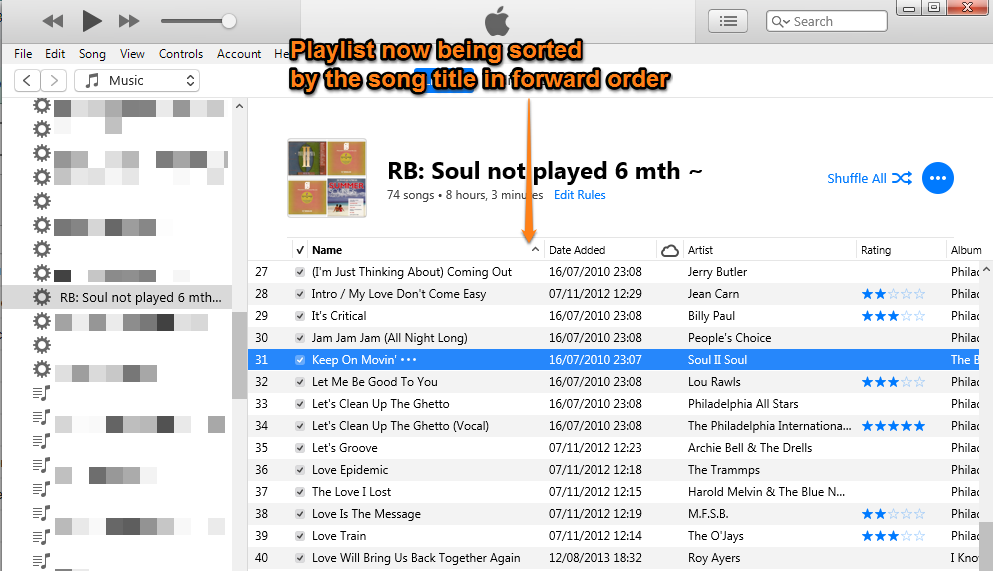
As you can see, the song Keep On Movin' is now between a song starting with J and a song starting with L. To reverse this list, simply click on the Name header again so that the arrow points down.
In this sort order, you cannot manually move songs up or down in the list.
Note that each Playlist is viewed independently of any other. This means that you can have each list in the specific order you want. But it also means that if you want every list in the same order, you have to set every list individually.