Oepfelhilf wrote: … search words that Photos doesn't recognize but by which I organize my keyworded photos. Is there maybe a workaround for this problem?
I think that's why you use keywords-- for things Photos wouldn't recognize otherwise. I tried searching for Impressionism, for instance, and got some crazy stuff, but no impressionists. I searched for Renoir, and got a Renoir and a Manet and a Degas, but not Van Gogh or Seurat (all from the Courtauld in London-- I don't really have lots these in my Photos Library.)
Have you used the shortcuts in Keyword Manager?
Add keywords to photos and videos on Mac - Apple Support (See "quick-pick" near the bottom)
Here's something I wrote once about using shortcuts to add keywords-- but not about art:
In the keyword Manager, choose Edit Keywords. Scroll down to a keyword you want to use a lot, maybe "Mustang" if you like cars, select it, go to the right side of that line and click, and it should open a little blank for you to enter a "Shortcut," maybe "m". Close by hitting OK, and at the top you will see "Mustang" with a little "m" next to it. Keep the Keyword Manager open, but you can move it out of the way. (I leave a tiny bit of the upper-left corner visible in the lower right corner of the screen.)
Now, with the manager open and out of the way, whenever you have a picture selected, you just type m, and you'll see "Mustang" appear for a moment in the picture, and "Mustang" will be added to the picture's keyword list. You can set it up with "c" as a shortcut for "coolcar" so you can type "c" on the same picture and add that. The thing is, this is pretty fast. And you just type "mc" and get it done all at once. If you can remember the shortcuts, you can add bunches to a picture each time. And you can select several pictures and use shortcuts on all of them at once. Typing "m" when "Mustang" is already a keyword removes that keyword.
So, you can go through and type b when you see a black and white picture, c for a conceptual, m for minimal, and so on as you move through a bunch of pictures. It's pretty fast. To get a feeling of progress (which I need when I'm doing this,) you can set up a Smart Album:
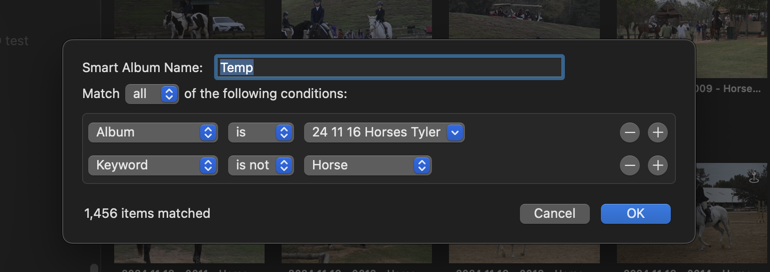
to get pictures that don't have the keyword(s) you're wanting to add. Then, when you add that keyword, the picture will vanish so you don't have to think about it again. I use this all the time!
I hope some of this helps. Don't hesitate to ask if I need to clarify…