For a quick, rough and ready result, for an image that has a single colour,
open Keynote and add the image to a slide:
go to Format > Image > Instant Alpha
The pointer will change to a cross hair with a target spot
click and drag very slowly over the part of the image you want to remove
when selected, press the delete key to remove the background
go to, File > Export and save as PNG file
For images that have many colours in the background area, use Preview application located in the Applications folder
open the image in Preview and click the markup button in the toolbar, this looks like a pen nib, located next to the search bar

click on the selection tool (first button on the left of the toolbar)
and choose the lasso tool
draw around the area you want to remove
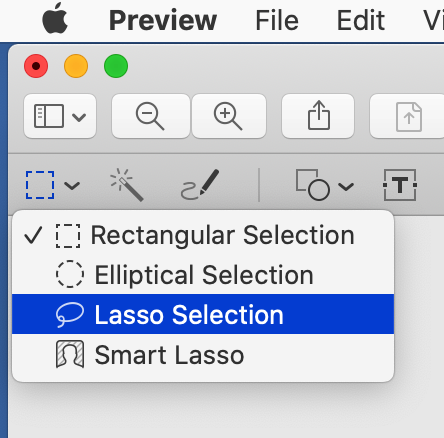
invert the selection (Edit > Invert Selection)
File > Export and save as PNG file
These tools will take some time to practice to use !