Files in Project Media are the unedited versions.
Click on the Projects tab in the upper left of your project screen to get to the Projects Browser where the projects are saved.
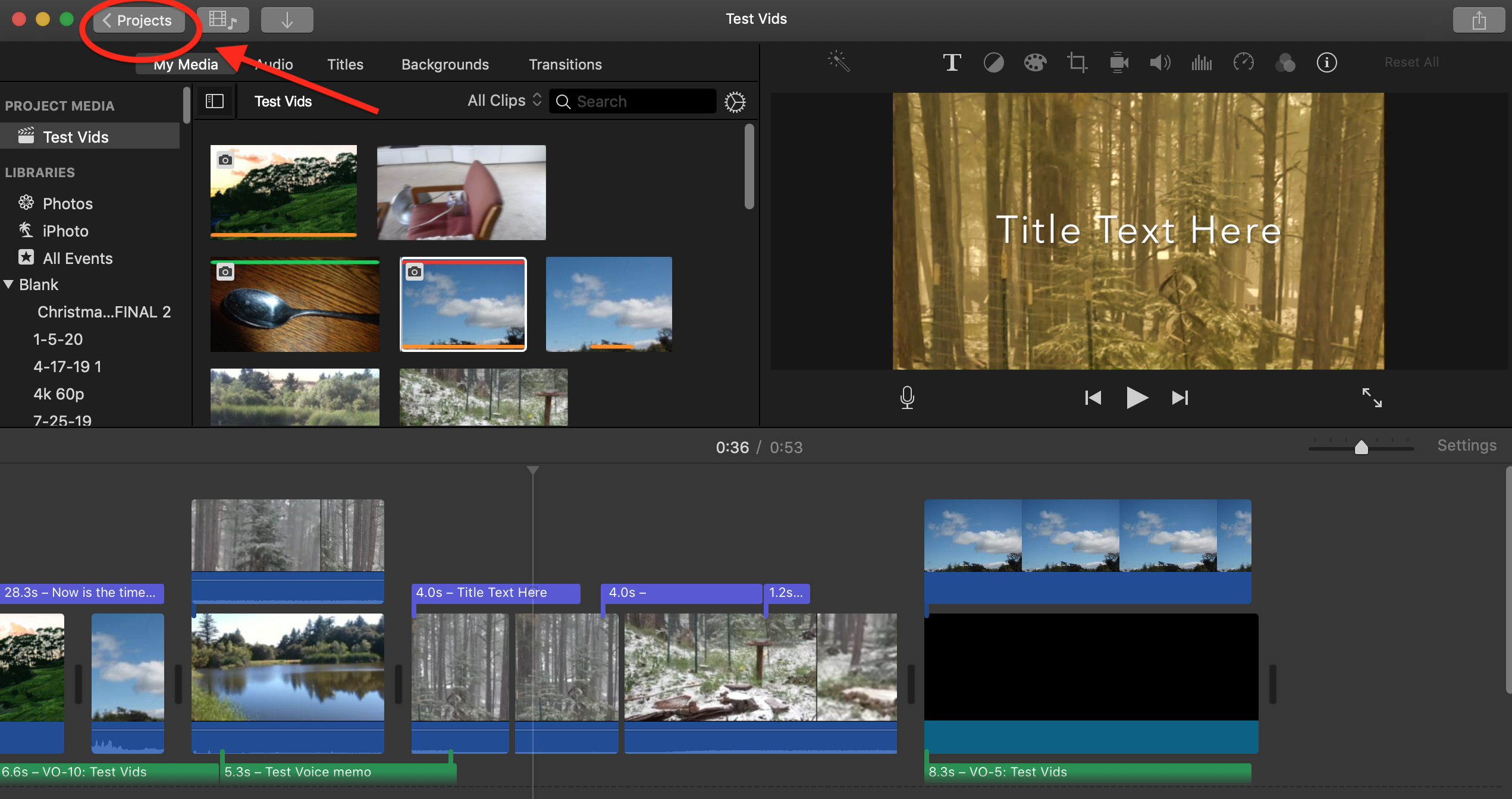
You then click on the project icons in the Projects Browser screen to reopen a project. See my earlier post.
I don't know why your clips disappeared in the project timeline. Might be a corrupt preference causing that. Try deleting preferences. To delete preferences open iMovie while holding down the Option and Command keys and select to delete preferences in the box that appears. iMovie will open in a new library. Reopen your old library to get back to your projects. Deleting preferences is a safe procedure that will not cause data loss or disruption to your project.
Also, you can try creating a new project and see if that cures the problem.
If you will refer to the link that I gave you to the online help menu, I think that you will find the answers to all of your questions there.
-- Rich