open finder > iCloud Drive > your personal folder ( it could be named say English ) , there is an untitled folder in the screen shot , and some files in the column , hold shift key click on first file and then third file to select , use command and C keys to copy , and paste over untitled folder ( use command V keys ) , the three files are merged .
Then drag and drop the folder in download see the last paragraph of the article Work with folders and files in iCloud Drive - Apple Support the original files ( three in number and reset of files that were not selected are still saved in iCloud Drive ) .
In your case if there are three folders and some files inside it , drag and drop in download folder .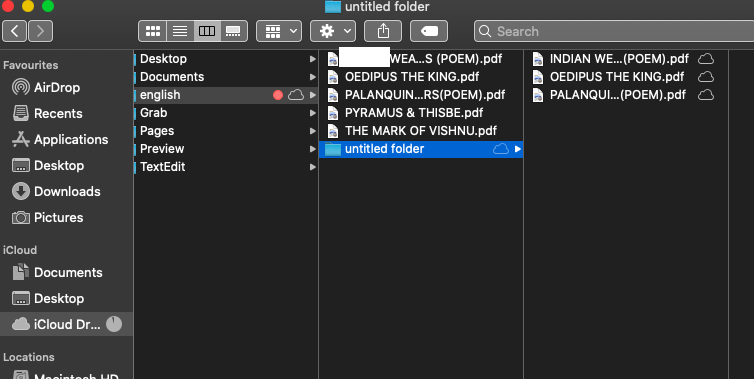
If iCloud Drive is turned off in system preferences .
A pop up window appears , showing to keep a copy of documents , and remove from the Mac .
( a ) if you had clicked on keep a copy , they will be archived in home folder that can be viewed by clicking on finder in the dock , take cursor on top menu bar > Go > Home > your user name > iCloud Drive ( Archive ) .
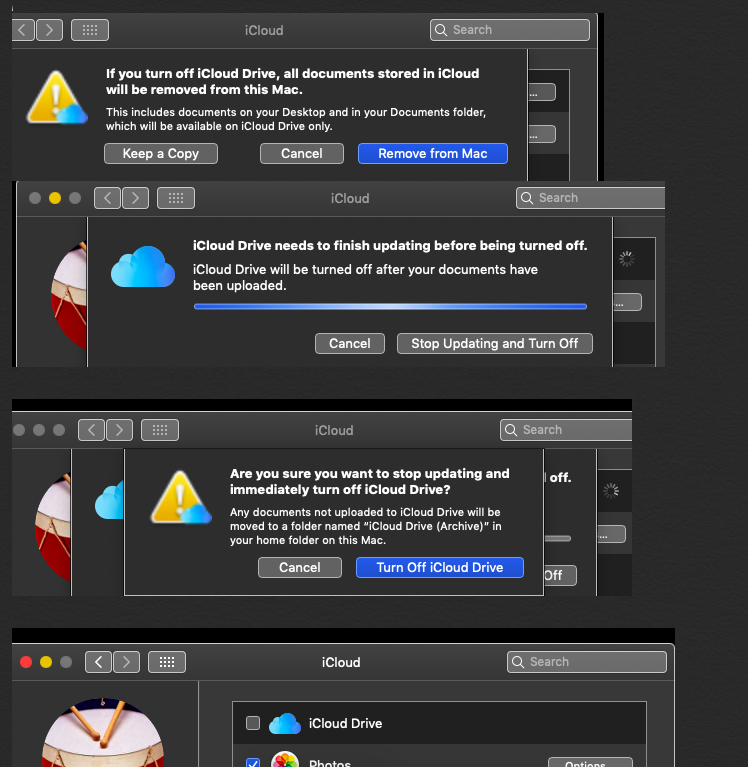
The 3 folders with files in it are still saved in download .