Starting with Photos 2 on OS X 10.12 Sierra, Photos for Mac is always keeping all detected faces. You cannot tell Photos to remove an automatically detected face. You can just ignore it and not name it. Then it will not be added to the People album, but the faces circles for strangers in the background will always be visible, as long as we keep "View > Show face Names" enabled.
Only the faces we are adding manually are still having an "x" on the faces circle to remove the face again. But false positives created by Photos can no longer be rejected. For example:
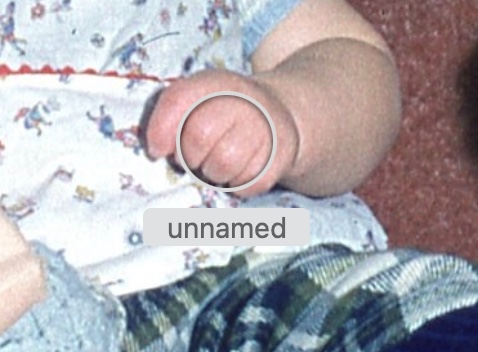
This started with the release of Photos 2, when artificial intelligence has been added to Photos to classify scenes automatically, and when Photos started to sync the faces names with iCloud Photos across all devices. Photos needs to know, if there are people are in a photo (even unknown strangers) to be able to classify the scene correctly. As we are no longer able to remove unwanted faces, there is no longer an album with unnamed faces, for we could not weed it out. We are now expected to name only the people that are most important to us and not to try to name each and every face in a photo. Photos will initially only add a few people to the People album, people where the face has been automatically recognised in many photos as the same person.