I cannot use my Face ID
I cannot use my face recognition?
[Re-Titled by Moderator]
iPhone 11, iOS 13
You can make a difference in the Apple Support Community!
When you sign up with your Apple Account, you can provide valuable feedback to other community members by upvoting helpful replies and User Tips.
When you sign up with your Apple Account, you can provide valuable feedback to other community members by upvoting helpful replies and User Tips.
💡 Did you know?
⏺ If you can't accept iCloud Terms and Conditions... Learn more >
⏺ If you don't see your iCloud notes in the Notes app... Learn more >
⏺ If you can't accept iCloud Terms and Conditions... Learn more >
⏺ If you don't see your iCloud notes in the Notes app... Learn more >
I cannot use my face recognition?
[Re-Titled by Moderator]
iPhone 11, iOS 13
Check that nothing is covering the TrueDepth camera
Make sure that the TrueDepth camera on your iPhone or iPad isn't covered with a case or a screen protector. Also, check if there’s residue or dirt covering the TrueDepth camera.
If you're using an iPad in landscape orientation, make sure that your finger or palm isn't covering the TrueDepth camera. If it is, you might see an alert at the top of the screen that says "Camera covered" with an arrow pointing at the TrueDepth camera.
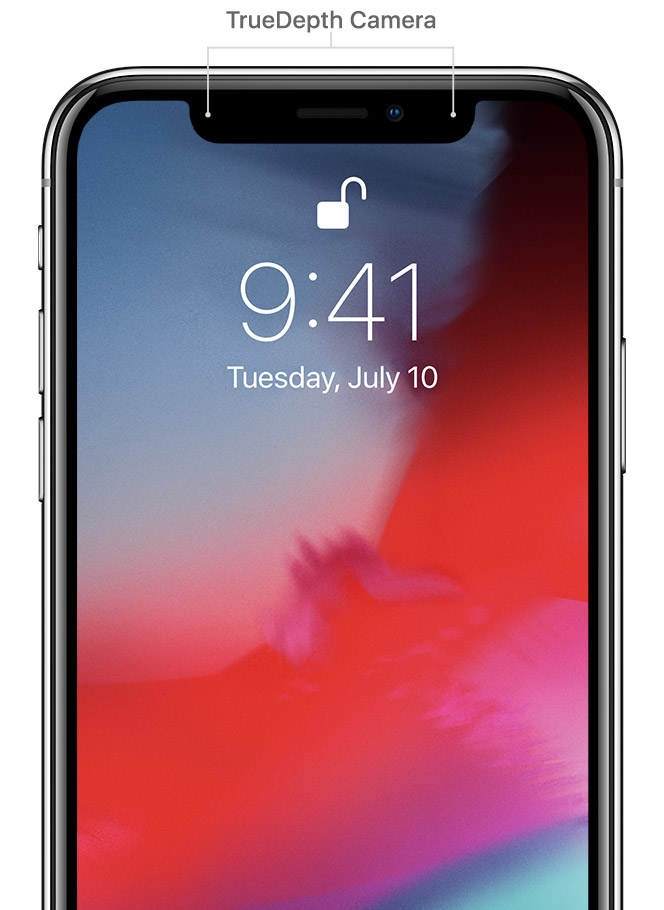
Make sure that nothing is covering your face
Make sure that your eyes, nose, and mouth are fully visible to the TrueDepth camera.
Face ID works with many sunglasses. If you're wearing sunglasses designed to block certain types of light, then your sunglasses might be blocking the infrared light used by the TrueDepth camera. Try using Face ID without your sunglasses.
Make sure that you're facing the TrueDepth camera
Face ID works on iPhone only when it's in portrait orientation and you’re facing the TrueDepth camera. On iPad, you can use Face ID when your iPad is in any orientation.
The TrueDepth camera has a similar range of view as when you take a selfie or make a FaceTime call. Whether your iPhone or iPad is lying on a surface or you're holding it in a natural position, make sure that your iPhone or iPad is an arm’s length or closer (10-20 inches) from your face.
Add an alternate appearance
For most users, Face ID will continuously learn as they change. If you have an appearance that can look vastly different, you can set up an alternate appearance so Face ID still recognizes you.
To set up an alternate appearance:
Check that nothing is covering the TrueDepth camera
Make sure that the TrueDepth camera on your iPhone or iPad isn't covered with a case or a screen protector. Also, check if there’s residue or dirt covering the TrueDepth camera.
If you're using an iPad in landscape orientation, make sure that your finger or palm isn't covering the TrueDepth camera. If it is, you might see an alert at the top of the screen that says "Camera covered" with an arrow pointing at the TrueDepth camera.
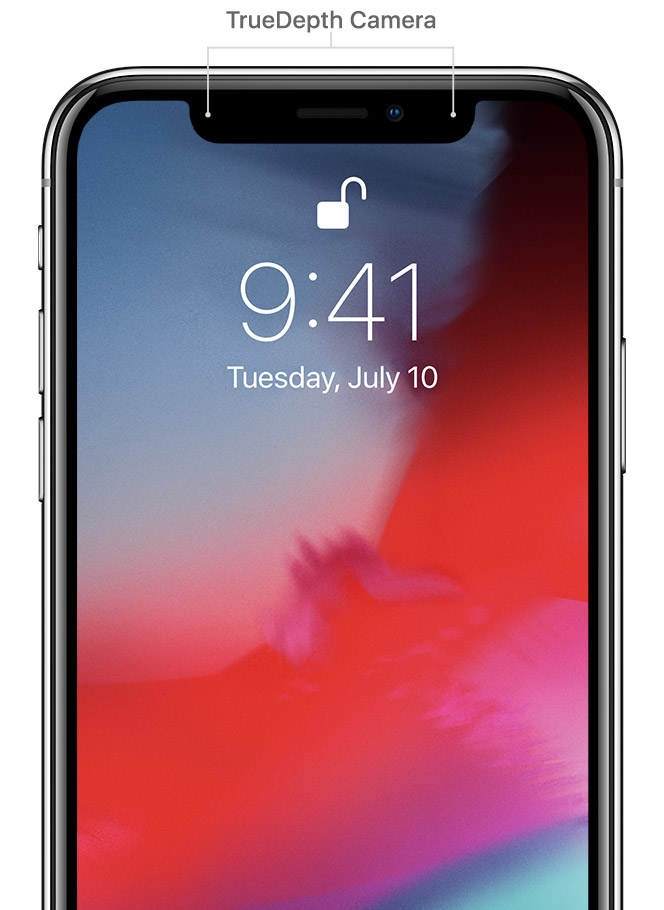
Make sure that nothing is covering your face
Make sure that your eyes, nose, and mouth are fully visible to the TrueDepth camera.
Face ID works with many sunglasses. If you're wearing sunglasses designed to block certain types of light, then your sunglasses might be blocking the infrared light used by the TrueDepth camera. Try using Face ID without your sunglasses.
Make sure that you're facing the TrueDepth camera
Face ID works on iPhone only when it's in portrait orientation and you’re facing the TrueDepth camera. On iPad, you can use Face ID when your iPad is in any orientation.
The TrueDepth camera has a similar range of view as when you take a selfie or make a FaceTime call. Whether your iPhone or iPad is lying on a surface or you're holding it in a natural position, make sure that your iPhone or iPad is an arm’s length or closer (10-20 inches) from your face.
Add an alternate appearance
For most users, Face ID will continuously learn as they change. If you have an appearance that can look vastly different, you can set up an alternate appearance so Face ID still recognizes you.
To set up an alternate appearance:
I cannot use my Face ID