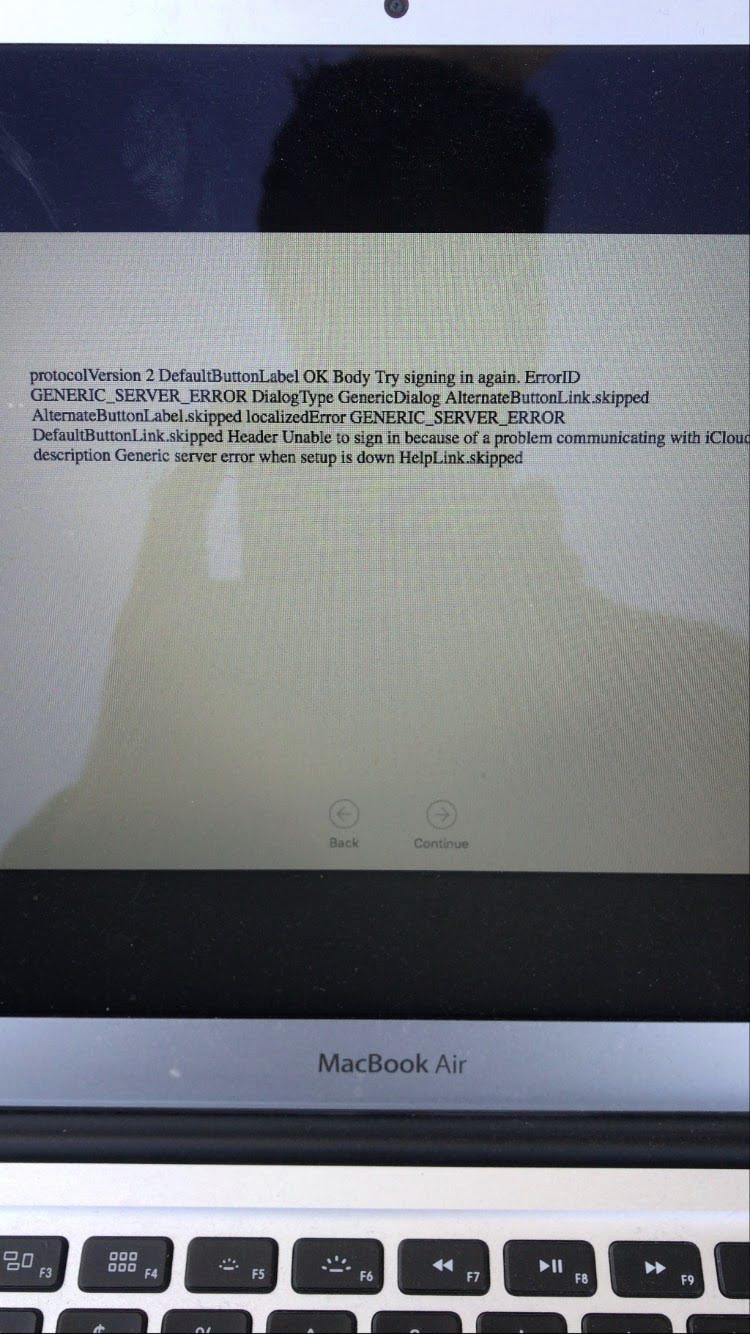Hi,
thank you so much for the suggestions.
- apple diagnostics: tried, no issue appears
- SMC reset and PRAM reset: did both, didn't notice a change after
- laptop doesn't get warm
- no external devices
- I erased the physical drive like you described. also removed a drive called Macintosh HD-Data
- laptop is plugged in
So, I erased once again, reinstalled from scratch.
When restarting my Mac, it guided me through the initial setup.
First issue arises with adding my appleID: got a weird error message - see image in attachment
Restarted again, chose to set up appleID later.
Once logged in, added my appleID via system preferences (took a few tries, kept crashing, but succeeded in the end).
Installed EtreCheck (nothing else: only applications that are part of OS are now on my machine)
EtreCheck report still points to issues - see full report in attachment.
Major Issues:
- unsigned files: There are unsigned software files installed that could be adware and should be reviewed.
Launchd FilesLaunchd script:/System/Library/LaunchAgents/com.apple.corespeechd.plistExecutable:/System/Library/PrivateFrameworks/CoreSpeech.framework/corespeechdStatus:OtherInstall date:2018-04-26 23:34:08
- poor performance: EtreCheck report shows poor performance. This is unusual.
Top Processes Snapshot by CPU:
Process (count) CPU (Source - Location)
system_profiler (2) 93.18 % (Apple)
mds 76.80 % (Apple)
mds_stores 63.98 % (Apple)
EtreCheckPro 25.76 % (Etresoft, Inc.)
WindowServer 24.40 % (Apple)
- heavy CPU usage: Some processes are using an unusually high amount of CPU.
Top Processes Snapshot by CPU:
Process (count) CPU (Source - Location)
system_profiler (2) 93.18 % (Apple)
mds 76.80 % (Apple)
mds_stores 63.98 % (Apple)
EtreCheckPro 25.76 % (Etresoft, Inc.)
WindowServer 24.40 % (Apple)
- Software problems: Software is causing performance problems.
Performance:
System Load: 24.10 (1 min ago) 46.38 (5 min ago) 26.29 (15 min ago)
Nominal I/O speed: 3.92 MB/s
File system: 120.47 seconds (timed out)
Write speed: 977 MB/s
Read speed: 1105 MB/s
***
Nothing but OS and EtreCheck are installed - I have no idea where any software issue could come from.
Tried buying the EtreCheck Power Package, but it doesn't seem to be available for purchase in my region (Portugal).
Normally I'd take it to an Apple Store at this point, but given the COVID crisis, those are all closed.
Really hoping to get my MacBook back to normal...