Select the iPod icon once it appears at the top of the iTunes window:
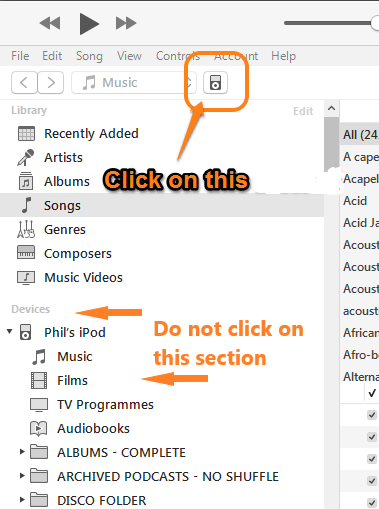
That will display the Device/Settings/Summary pane. Using the screenshot below as your guide, switch to the Device/Settings/Music pane (1.):
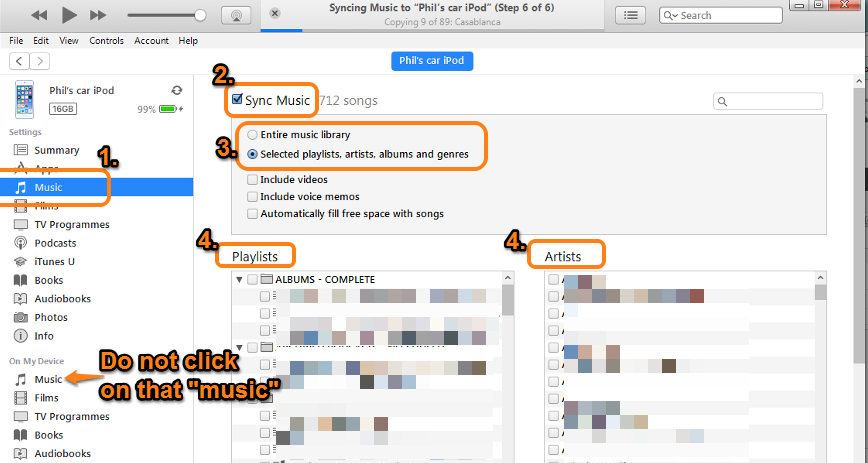
- select the Sync Music box (2.) so that there is a tick (checkmark) in it
- select the Entire music library button (so there is a dark mark in the button). This adds all selected content in your music library. Note that with this option, you will not see the sections numbered 4 in the screenshot
- tap the Sync (or Apply) button in the lower right corner of the iTunes window (not shown in the screenshot)
- once the sync has finished, safely eject the iPod (tap the eject icon next to the iPod icon):
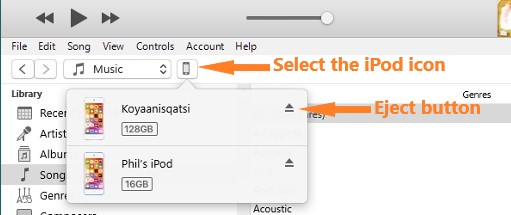
Note that my screenshot shows two iPods, wirelessly connected.