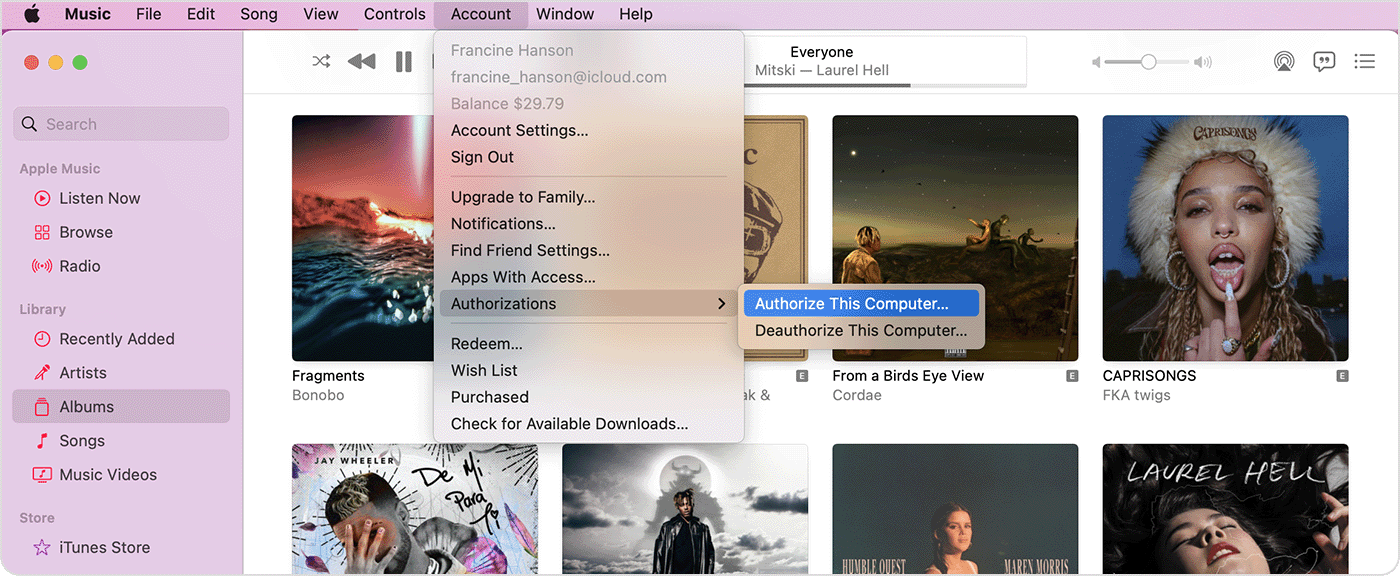Read this support articcle (it will be a lot prettier than my copy and paste here ;-) )
Authorize or deauthorize your computer for iTunes Store purchases - Apple Support
What you need to know about authorizing your computer
- You can authorize up to five computers at a time to play your iTunes Store purchases.
- Each computer that you authorize counts as one authorization — even if you authorize the same computer multiple times.
- If you have five authorized computers and want to authorize a new computer, you have to deauthorize one of your computers.
- You can only authorize a computer that you have access to. You can't
- authorize a computer using another computer or an iPhone, iPad, or iPod
- touch.
- You can authorize your Mac in the Apple Music app, Apple TV app, or
- Apple Books app. Once you authorize your Mac in one of these apps, you
- can access all of your iTunes Store purchases.
How to authorize or deauthorize your Mac
- Open the Apple Music app or Apple TV app. In the menu bar, choose
- Account and make sure that you're signed in with your Apple ID.
- Choose Account > Authorizations, then choose Authorize This Computer or Deauthorize This Computer.
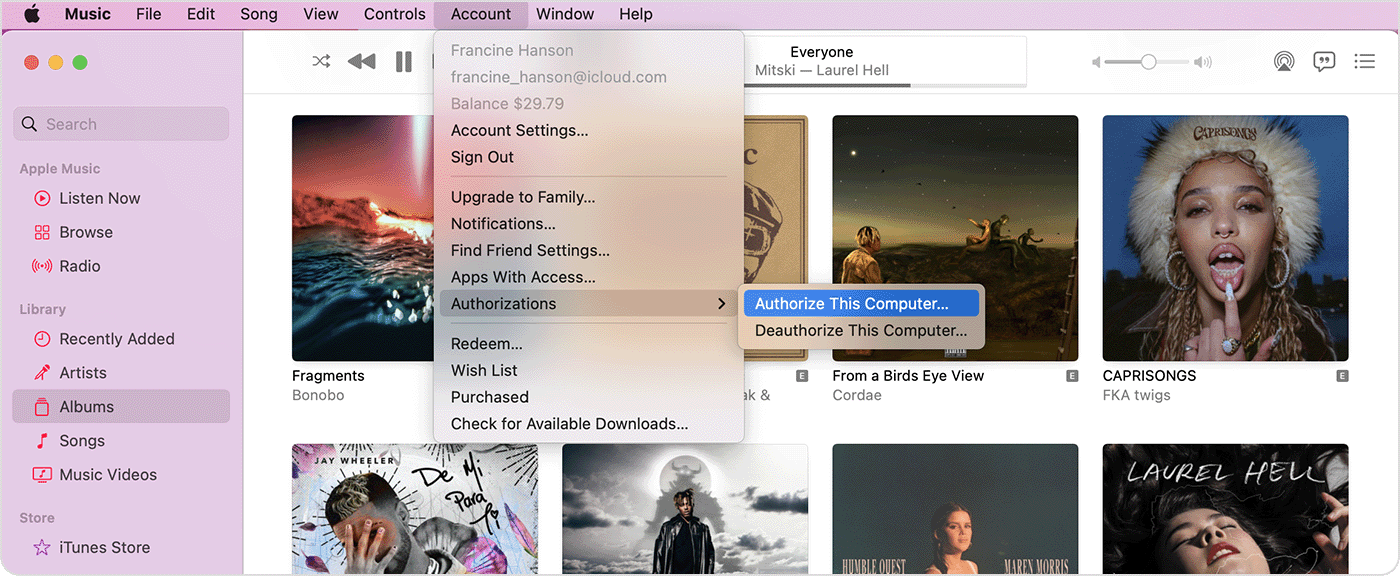
- Sign in with your Apple ID and password. Forgot your Apple ID?
- Click Authorize or Deauthorize.