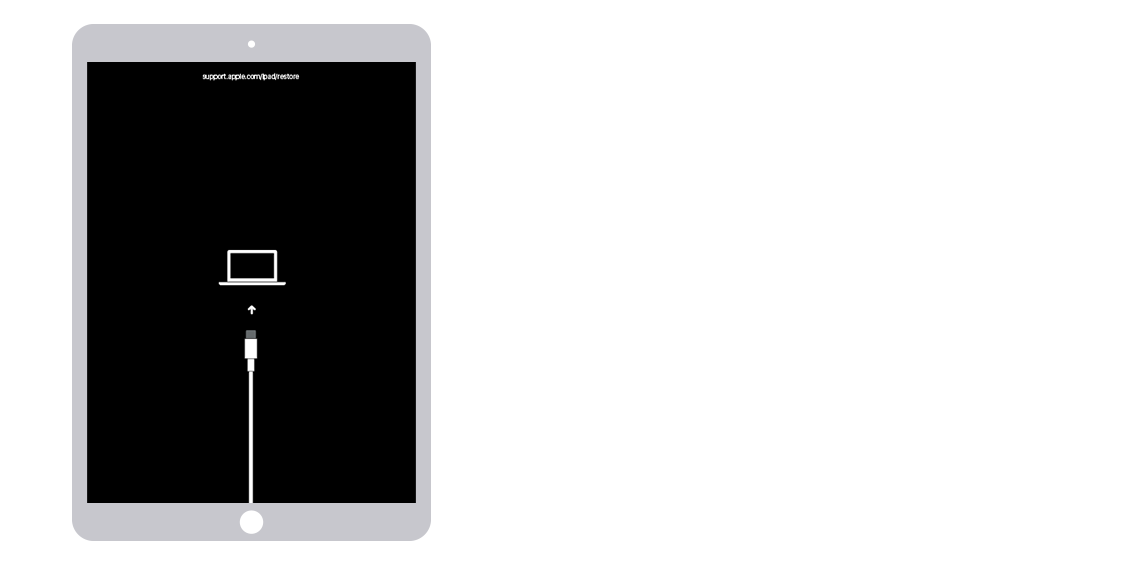Remember one thing before restoring your device you should no apple id and password.
Remove the passcode on an iPad without a Home button
- Connect your iPad to your computer.
- Press and hold the top button and either volume button until the power-off slider appears. Drag the slider to turn off your iPad.

- Hold down the top button. Keep holding the top button until you see the recovery mode screen.

- If you backed up your iPad, restore your data and settings after you remove the passcode.
Remove the passcode on an iPad with Home button
- Make sure that your iPad isn't connected to your computer.
- Press and hold the top button until the power off slider appears. Drag the slider to turn off your iPad.

- Connect your iPad to your computer while holding down the Home button. Keep holding the Home button until you see the recovery mode screen.
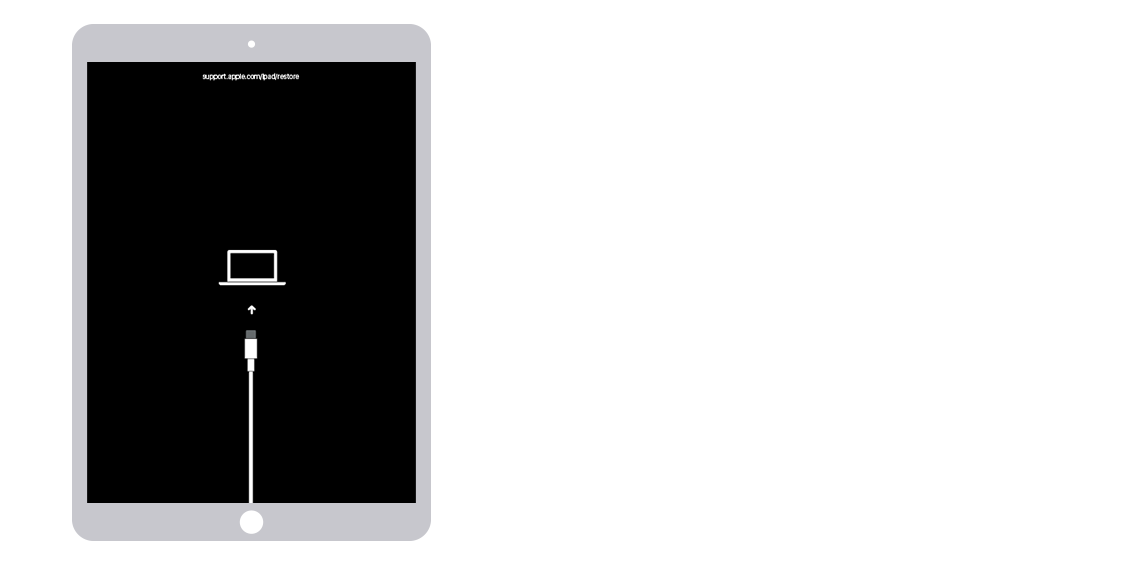
- If you backed up your iPad, restore your data and settings after you remove the passcode.