Aha!
Now that you've posted a screenshot, I've finally worked out what you are looking for - and more importantly, why you're not seeing it! (Even then, it took me a while to figure out the "why" part.)
Remember this screenshot?
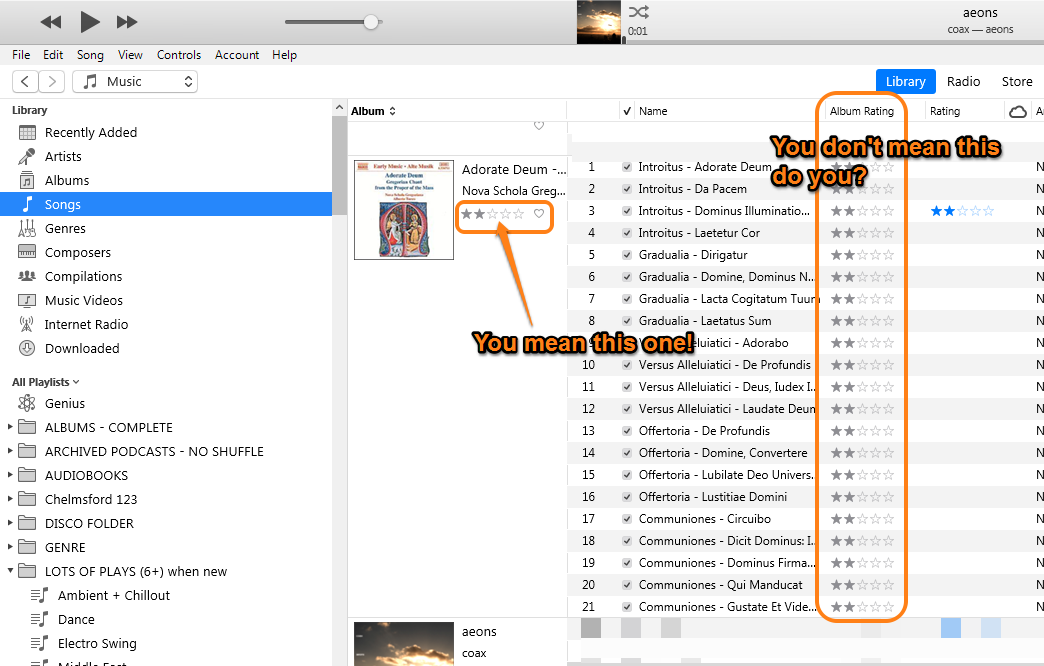
So...
On the top bar menu, select Edit/Preferences/General and turn on Show: star ratings.
Using the screenshot below, which shows the General (General Preferences) tab mentioned above:
- note that both the Rating and Album Rating columns are displayed (A.). This will become relevant in a minute*
- turn on (click on the box B. to add a tick to) the box named Star ratings
- when you click on the OK button (on the tab) the "heart" icon will move to the right and the spaces for stars (D.) or the stars themselves (E.) will be displayed. It will not display them until you click OK and even then, it may take a couple of seconds:
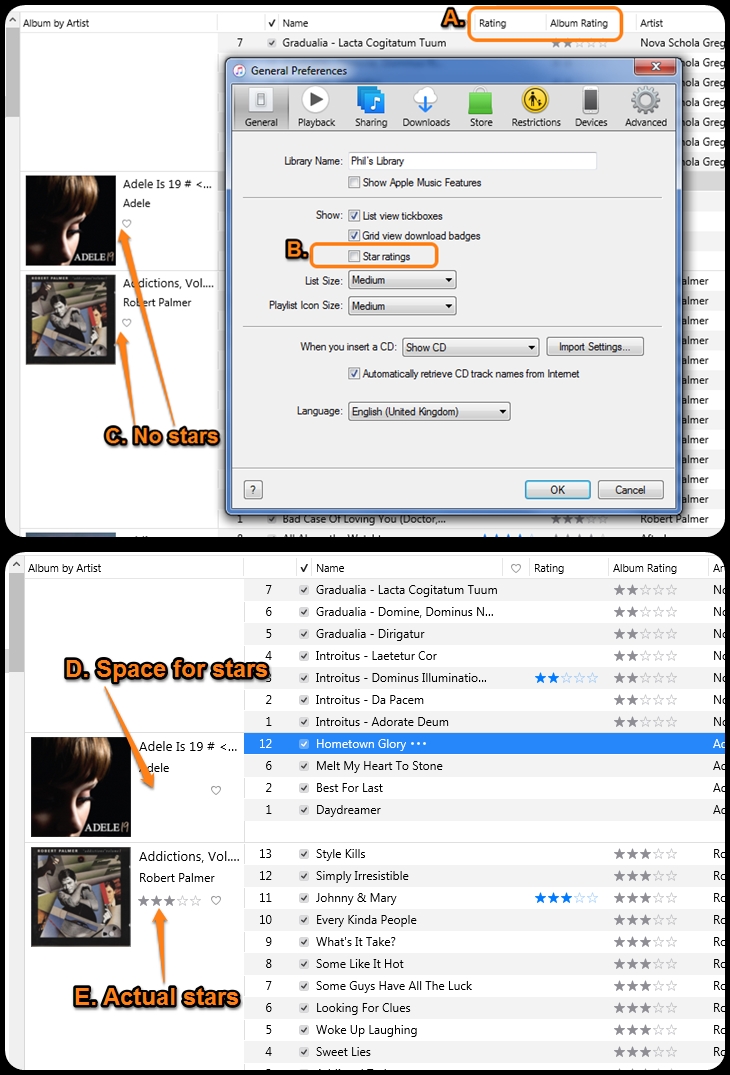
So - that really is it, isn't it?
--------------------------------
* More about the option:
- Curiously, when you turn Show: Star ratings on (B.), although it will display the stars at point E, it will not turn on either of the columns (ratings, or album ratings) in A. You have to turn them on separately
- However - if the columns at point A ^ are on, and you turn off the Show: Star Ratings (B.), both the rating and the album rating columns (A.) will turn off
- You do not need to show either the Rating or the Album Rating columns in order for D. or E. to be displayed
Very curious.
^ Typing error corrected by author after initial posting.
