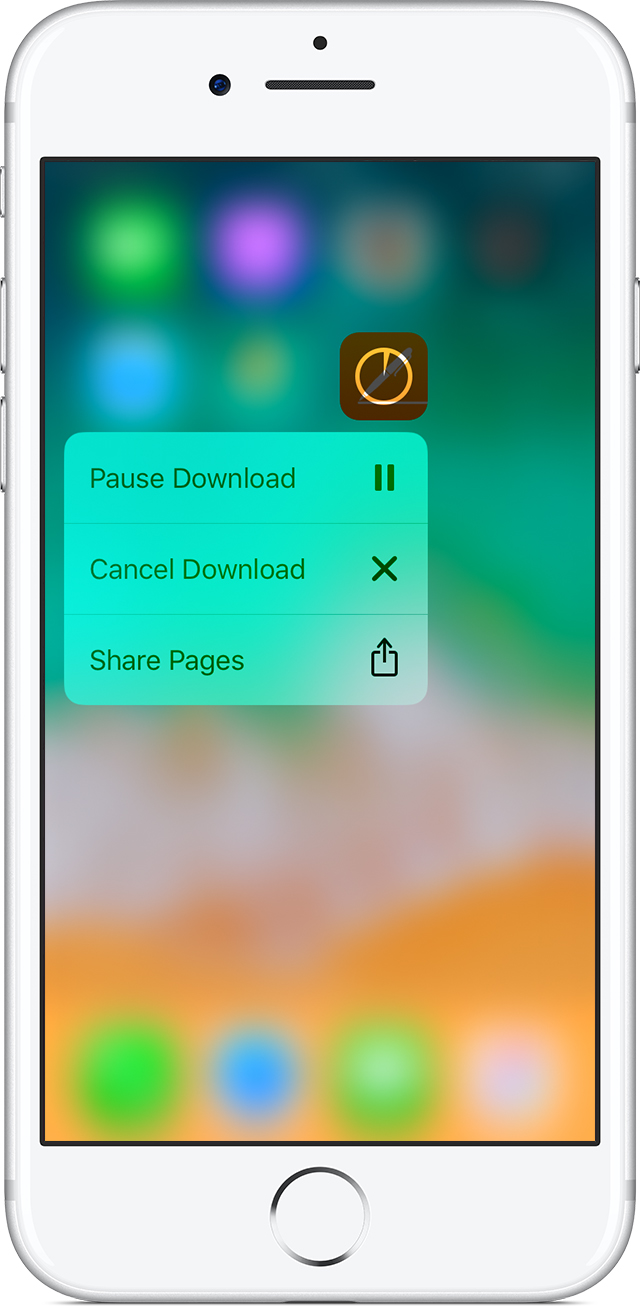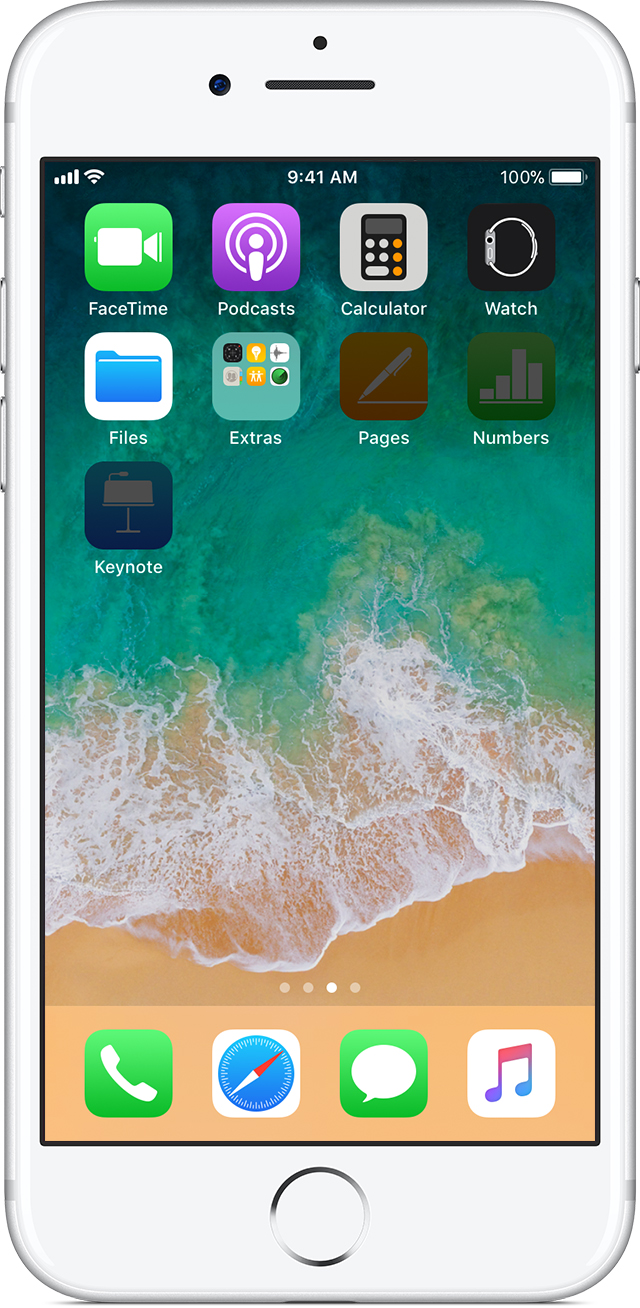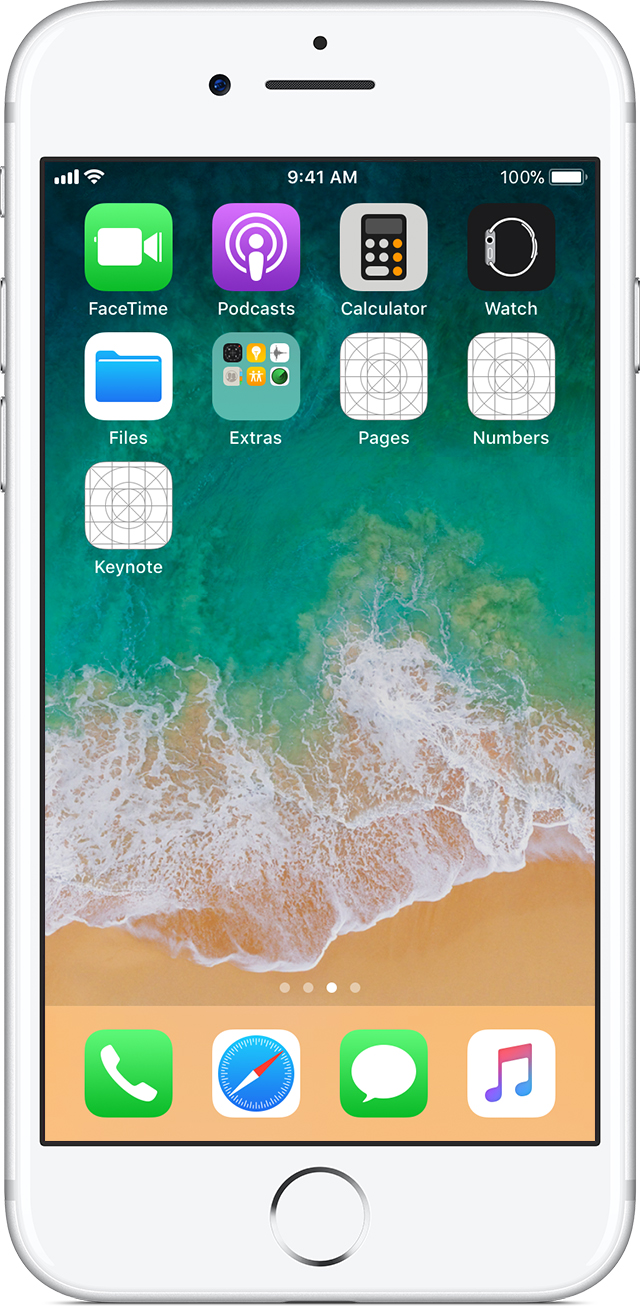If you can’t download or update apps, or if apps get stuck
If apps don't load or update on your iPhone, iPad, or iPod touch, learn what to do.
If you can’t download or update any apps, including free apps, and you see a message about billing or payment, learn what to do.
Some apps might get interrupted while they're downloading. Try these steps:
Connect to Wi-Fi
If you’re using cellular data or Wi-Fi and have issues with an app, try to connect to another Wi-Fi network. You can use cellular data for apps up to 150 MB* in size.
To check your Wi-Fi connection, try streaming a video from the Internet to see if it loads quickly. Get help connecting to Wi-Fi or contact your Internet provider for more help.

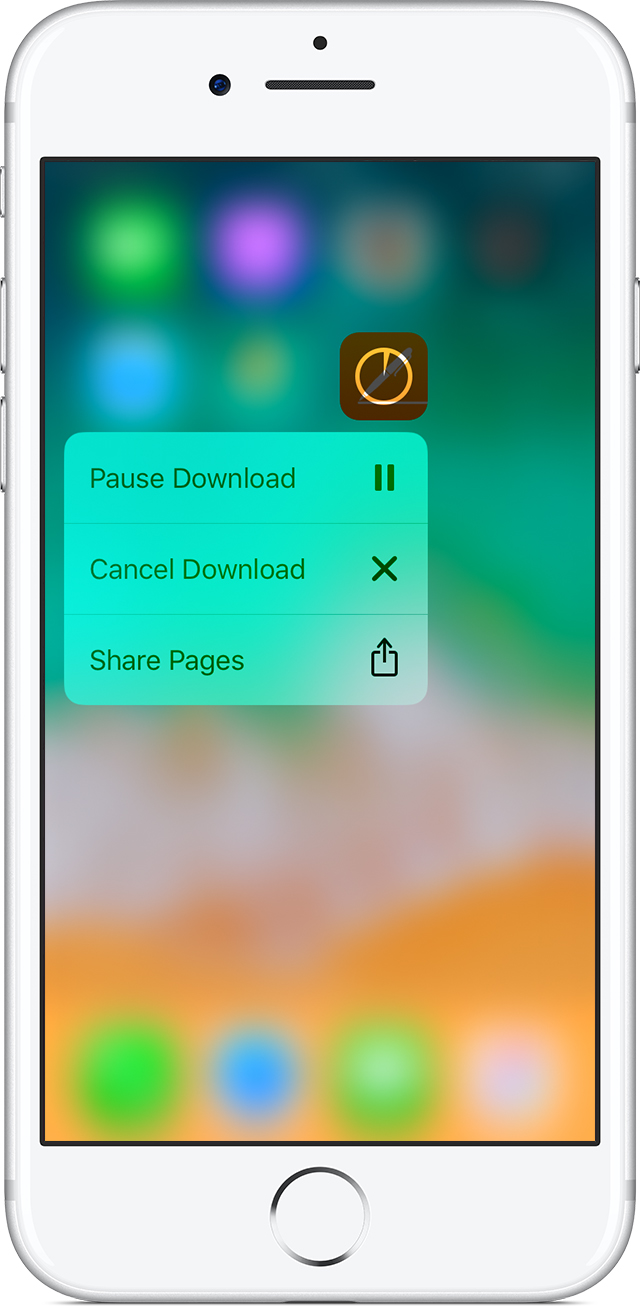
Pause and restart the app download
If you have an iPhone 6s or later, firmly press the app from the Home screen. You might see options to Resume Download, Pause Download, or Cancel Download. If the app download is paused, tap Resume Download. If it's stuck, tap Pause Download, then firmly press the app again and tap Resume Download.
You can also open the App Store and tap Updates to see downloads in progress or apps that need to be updated.

Restart your device
If the app appears on your Home screen, but is dim or has white with lines on it, don't delete the app. Restart your device, then go to the App Store and redownload the app.
If you delete an app, you might lose the content associated with it.
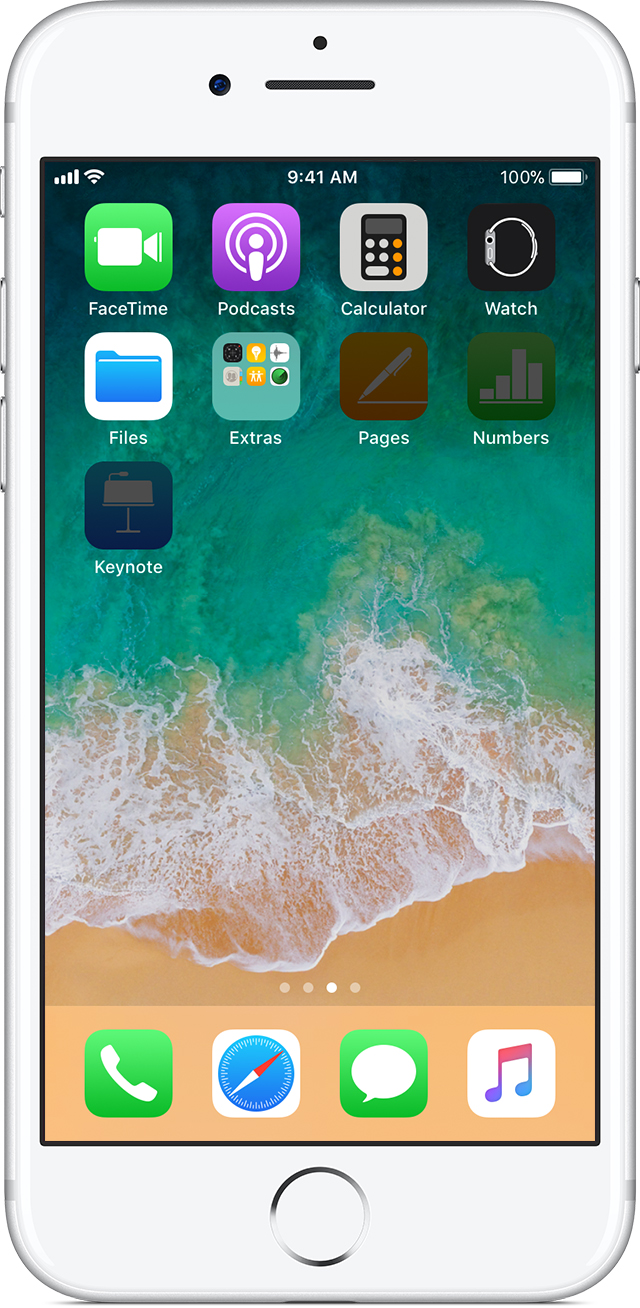
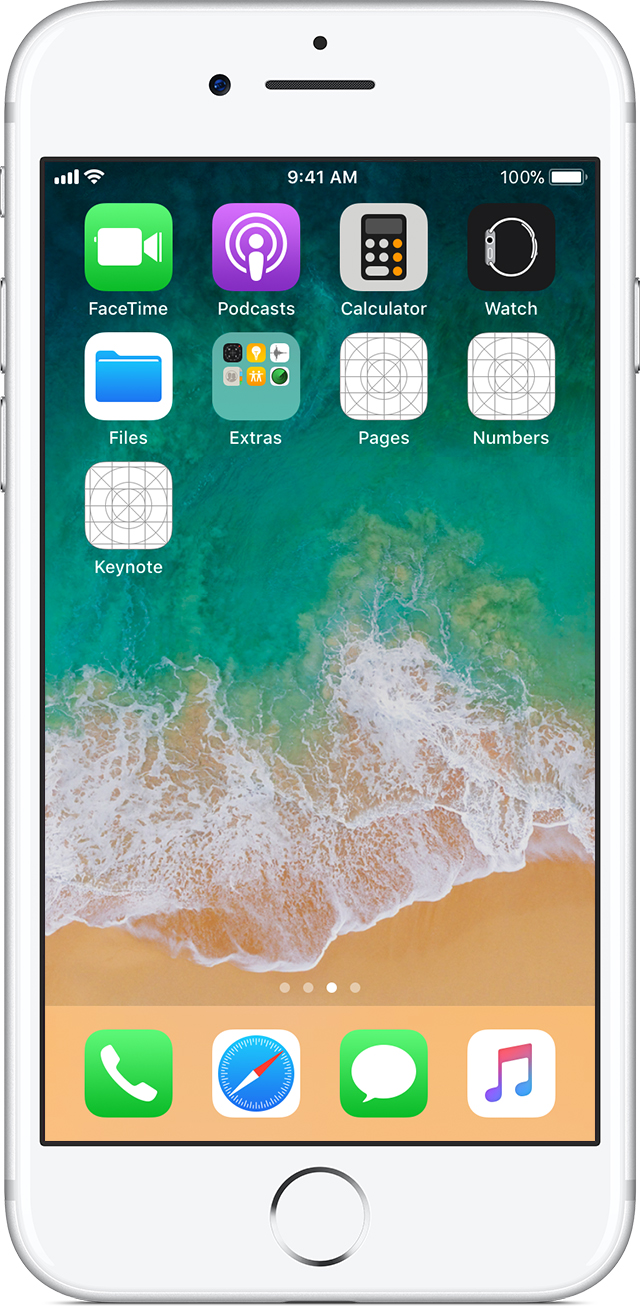

Get more help
If you still have issues with apps on your device, contact Apple Support.
*Depending on your country or region, and your carrier, the download limit might be higher.
If you can't download or update apps, or if apps get stuck - Apple Support
https://support.apple.com/en-us/HT207165